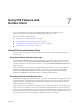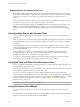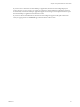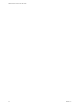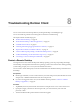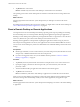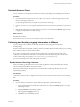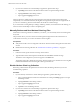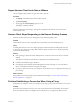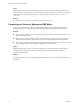User manual
Table Of Contents
- VMware Horizon Client for iOS User Guide
- Contents
- VMware Horizon Client for iOS User Guide
- How Do I Log In?
- Connecting to Remote Desktops and Applications
- Using Remote Desktops and Applications
- Using the Unity Touch Sidebar with a Remote Desktop
- Using the Unity Touch Sidebar with a Remote Application
- Horizon Client Tools on a Mobile Device
- Gestures
- Using Native Operating System Gestures with Touch Redirection
- Copying and Pasting Text and Images
- Saving Documents in a Remote Application
- Multitasking
- Configure Horizon Client to Support Reversed Mouse Buttons
- Suppress the Cellular Data Warning Message
- Using Shortcuts
- Using External Devices
- Using iOS Features with Horizon Client
- Troubleshooting Horizon Client
- Restart a Remote Desktop
- Reset a Remote Desktop or Remote Applications
- Uninstall Horizon Client
- Collecting and Sending Logging Information to VMware
- Report Horizon Client Crash Data to VMware
- Horizon Client Stops Responding or the Remote Desktop Freezes
- Problem Establishing a Connection When Using a Proxy
- Connecting to a Server in Workspace ONE Mode
- Index
Using iOS Features with
Horizon Client 7
You can use iOS features such as 3D Touch, Spotlight Search, Split View, and Slide Over with
Horizon Client. You can also add the Horizon Client widget to the Search screen.
This chapter includes the following topics:
n
“Using 3D Touch with Horizon Client,” on page 31
n
“Using Spotlight Search with Horizon Client,” on page 32
n
“Using Split View and Slide Over with Horizon Client,” on page 32
n
“Using the Horizon Client Widget,” on page 32
Using 3D Touch with Horizon Client
You can use Peek and Pop gestures to interact with Horizon Client on a 3D Touch-enabled iPhone 6s or
iPhone 6s Plus.
Using Peek and Pop with the Horizon app
You can Peek at the Horizon app on your iOS device Home screen to show a quick action menu. On the
quick action menu, you can tap the Connect to Most Recent Server item to quickly connect to the most
recently used server. If a recent server does not exist, you can tap the Connect to Most Recent Server item to
add a new server.
After you connect to a remote desktop or application, Horizon Client adds a shortcut to the desktop or
application to the quick action menu. For example, if you connect to a remote desktop named Win7,
Horizon Client adds Connect to Win7. You can tap a shortcut to quickly connect a remote desktop or
application. The Horizon icon quick action menu can contain up to three shortcuts.
Using Peek and Pop Inside Horizon Client
On the desktop and application selection window, you can Peek at a remote desktop or application to show
a quick action menu. You can tap items in the quick action menu to connect, log o, mark a favorite, and
perform other actions, depending on the remote desktop or application. You can also Pop into a remote
desktop or application to connect to it.
Quick action menus are also available on the Servers, Recent, and Favorites windows. For example, on the
Servers window, you can Peek at a saved server and tap items in the quick action menu to edit, remove, or
connect to the server. On the Recent window, you can Peek at a remote desktop or application shortcut and
tap items in the quick action menu to remove the shortcut or connect to the desktop or application. You can
also Pop into a saved server or remote desktop or application shortcut to connect to it.
VMware, Inc.
31