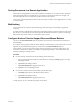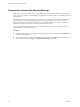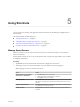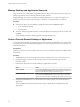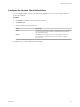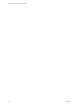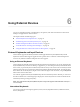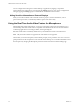User manual
Table Of Contents
- VMware Horizon Client for iOS User Guide
- Contents
- VMware Horizon Client for iOS User Guide
- How Do I Log In?
- Connecting to Remote Desktops and Applications
- Using Remote Desktops and Applications
- Using the Unity Touch Sidebar with a Remote Desktop
- Using the Unity Touch Sidebar with a Remote Application
- Horizon Client Tools on a Mobile Device
- Gestures
- Using Native Operating System Gestures with Touch Redirection
- Copying and Pasting Text and Images
- Saving Documents in a Remote Application
- Multitasking
- Configure Horizon Client to Support Reversed Mouse Buttons
- Suppress the Cellular Data Warning Message
- Using Shortcuts
- Using External Devices
- Using iOS Features with Horizon Client
- Troubleshooting Horizon Client
- Restart a Remote Desktop
- Reset a Remote Desktop or Remote Applications
- Uninstall Horizon Client
- Collecting and Sending Logging Information to VMware
- Report Horizon Client Crash Data to VMware
- Horizon Client Stops Responding or the Remote Desktop Freezes
- Problem Establishing a Connection When Using a Proxy
- Connecting to a Server in Workspace ONE Mode
- Index
You can congure these seing from a remote desktop or application by tapping to expand the
Horizon Client Tools radial menu icon and tapping the (gear) icon. You can also congure these
seing by tapping the (gear) icon at the boom of the Horizon Client window.
Hiding Sensitive Information on External Displays
When you use Horizon Client with an external monitor or projector, sensitive information, such as
passwords and passcodes, is automatically hidden to protect user data security.
Using the Real-Time Audio-Video Feature for Microphones
With the Real-Time Audio-Video feature, you can use a microphone connected to the client device on a
remote desktop. Real-Time Audio-Video is compatible with standard audio devices and with standard
conferencing applications such as Skype, WebEx, and Google Hangouts.
Real-Time Audio-Video is enabled by default when you install Horizon Client on the client device.
N Only the audio-in feature is supported. The video feature is not supported.
The rst time you use the microphone, Horizon Client prompts you for permission to access it. You must
grant permission for the microphone to work with the remote desktop. You can enable and disable access to
the microphone by changing the Microphone permission for Horizon Client in the iOS Seings app.
VMware Horizon Client for iOS User Guide
30 VMware, Inc.