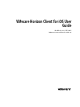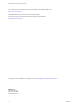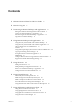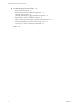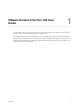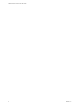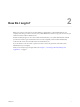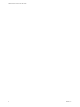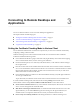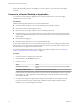User manual
Table Of Contents
- VMware Horizon Client for iOS User Guide
- Contents
- VMware Horizon Client for iOS User Guide
- How Do I Log In?
- Connecting to Remote Desktops and Applications
- Using Remote Desktops and Applications
- Using the Unity Touch Sidebar with a Remote Desktop
- Using the Unity Touch Sidebar with a Remote Application
- Horizon Client Tools on a Mobile Device
- Gestures
- Using Native Operating System Gestures with Touch Redirection
- Copying and Pasting Text and Images
- Saving Documents in a Remote Application
- Multitasking
- Configure Horizon Client to Support Reversed Mouse Buttons
- Suppress the Cellular Data Warning Message
- Using Shortcuts
- Using External Devices
- Using iOS Features with Horizon Client
- Troubleshooting Horizon Client
- Restart a Remote Desktop
- Reset a Remote Desktop or Remote Applications
- Uninstall Horizon Client
- Collecting and Sending Logging Information to VMware
- Report Horizon Client Crash Data to VMware
- Horizon Client Stops Responding or the Remote Desktop Freezes
- Problem Establishing a Connection When Using a Proxy
- Connecting to a Server in Workspace ONE Mode
- Index
Contents
1
VMware Horizon Client for iOS User Guide 5
2
How Do I Log In? 7
3
Connecting to Remote Desktops and Applications 9
Seing the Certicate Checking Mode in Horizon Client 9
Connect to a Remote Desktop or Application 10
Disconnecting From a Remote Desktop or Application 12
Log O From a Remote Desktop 12
4
Using Remote Desktops and Applications 13
Using the Unity Touch Sidebar with a Remote Desktop 13
Using the Unity Touch Sidebar with a Remote Application 16
Horizon Client Tools on a Mobile Device 17
Gestures 19
Using Native Operating System Gestures with Touch Redirection 20
Copying and Pasting Text and Images 20
Saving Documents in a Remote Application 21
Multitasking 21
Congure Horizon Client to Support Reversed Mouse Buons 21
Suppress the Cellular Data Warning Message 22
5
Using Shortcuts 23
Manage Saved Servers 23
Manage Desktop and Application Shortcuts 24
Select a Favorite Remote Desktop or Application 24
Congure the Horizon Client Default View 25
6
Using External Devices 27
External Keyboards and Input Devices 27
Enable the Japanese 106/109 Keyboard Layout 28
Enable a Swiftpoint GT Mouse in Horizon Client 28
Screen Resolutions and Using External Displays 28
Using the Real-Time Audio-Video Feature for Microphones 30
7
Using iOS Features with Horizon Client 31
Using 3D Touch with Horizon Client 31
Using Spotlight Search with Horizon Client 32
Using Split View and Slide Over with Horizon Client 32
Using the Horizon Client Widget 32
VMware, Inc.
3