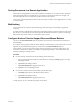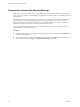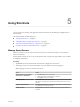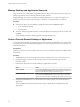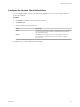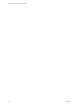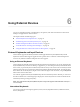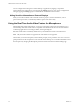User manual
Table Of Contents
- VMware Horizon Client for iOS User Guide
- Contents
- VMware Horizon Client for iOS User Guide
- How Do I Log In?
- Connecting to Remote Desktops and Applications
- Using Remote Desktops and Applications
- Using the Unity Touch Sidebar with a Remote Desktop
- Using the Unity Touch Sidebar with a Remote Application
- Horizon Client Tools on a Mobile Device
- Gestures
- Using Native Operating System Gestures with Touch Redirection
- Copying and Pasting Text and Images
- Saving Documents in a Remote Application
- Multitasking
- Configure Horizon Client to Support Reversed Mouse Buttons
- Suppress the Cellular Data Warning Message
- Using Shortcuts
- Using External Devices
- Using iOS Features with Horizon Client
- Troubleshooting Horizon Client
- Restart a Remote Desktop
- Reset a Remote Desktop or Remote Applications
- Uninstall Horizon Client
- Collecting and Sending Logging Information to VMware
- Report Horizon Client Crash Data to VMware
- Horizon Client Stops Responding or the Remote Desktop Freezes
- Problem Establishing a Connection When Using a Proxy
- Connecting to a Server in Workspace ONE Mode
- Index
Using External Devices 6
You can use external keyboards, external displays, microphones, and other external devices with remote
desktops and applications in Horizon Client.
This chapter includes the following topics:
n
“External Keyboards and Input Devices,” on page 27
n
“Enable the Japanese 106/109 Keyboard Layout,” on page 28
n
“Enable a Swiftpoint GT Mouse in Horizon Client,” on page 28
n
“Screen Resolutions and Using External Displays,” on page 28
n
“Using the Real-Time Audio-Video Feature for Microphones,” on page 30
External Keyboards and Input Devices
Horizon Client supports the iPad Keyboard Dock and Apple Wireless Keyboard (Bluetooth) external
keyboards. Horizon Client supports Apple Pencil as a pointer device on iPad Pro and the Swiftpoint GT
mouse on any iOS device that the Swiftpoint GT mouse supports.
Using an External Keyboard
Horizon Client automatically detects the iPad Keyboard Dock external keyboard. To use the Apple Wireless
Keyboard (Bluetooth) with a remote desktop or application, you must rst pair the keyboard with the client
device. After you pair the keyboard with the iPad, make sure that you do not have the onscreen keyboard in
split keyboard mode when you aempt to make the iPad detect the Bluetooth keyboard. To make the client
device detect the wireless keyboard, tap the screen with three ngers at the same time, or tap the Keyboard
buon in the Horizon Client Tools.
Also with the Apple Wireless Keyboard (Bluetooth), after the external keyboard is detected, you cannot use
the Horizon Client Tools or three-nger tap to display the onscreen keyboard. You must rst deactivate the
external keyboard by pressing its Eject key.
N The Apple Wireless Keyboard (Bluetooth) does not input the Japanese full-width tilde correctly in
remote desktops.
International Keyboards
You can input characters for English, Japanese, French, German, Simplied Chinese, Traditional Chinese,
Korean, and Spanish.
VMware, Inc.
27