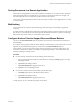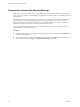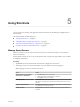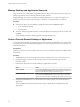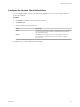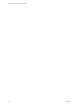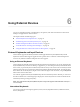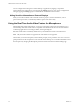User manual
Table Of Contents
- VMware Horizon Client for iOS User Guide
- Contents
- VMware Horizon Client for iOS User Guide
- How Do I Log In?
- Connecting to Remote Desktops and Applications
- Using Remote Desktops and Applications
- Using the Unity Touch Sidebar with a Remote Desktop
- Using the Unity Touch Sidebar with a Remote Application
- Horizon Client Tools on a Mobile Device
- Gestures
- Using Native Operating System Gestures with Touch Redirection
- Copying and Pasting Text and Images
- Saving Documents in a Remote Application
- Multitasking
- Configure Horizon Client to Support Reversed Mouse Buttons
- Suppress the Cellular Data Warning Message
- Using Shortcuts
- Using External Devices
- Using iOS Features with Horizon Client
- Troubleshooting Horizon Client
- Restart a Remote Desktop
- Reset a Remote Desktop or Remote Applications
- Uninstall Horizon Client
- Collecting and Sending Logging Information to VMware
- Report Horizon Client Crash Data to VMware
- Horizon Client Stops Responding or the Remote Desktop Freezes
- Problem Establishing a Connection When Using a Proxy
- Connecting to a Server in Workspace ONE Mode
- Index
Manage Desktop and Application Shortcuts
After you connect to a remote desktop or application, Horizon Client saves a shortcut for the recently used
desktop or application. You can rearrange and remove these shortcuts.
Desktop and application shortcuts can appear on multiple pages and you can swipe across pages to see
more shortcuts. Horizon Client creates new pages, as needed, to accommodate all of your shortcuts.
Procedure
n
Perform these steps to remove a desktop or application shortcut from the Recent window.
a Touch and hold the shortcut.
b Tap the X buon.
n
To move a desktop or application shortcut, touch and hold the shortcut, drag it to the new location, and
tap Done.
You cannot drag a shortcut to another page unless that page already exists.
Select a Favorite Remote Desktop or Application
You can select remote desktops and applications as favorites. Favorites are identied by a star. The star helps
you quickly nd your favorite desktops and applications. Your favorite selections are saved, even after you
log o from the server.
Prerequisites
Obtain the credentials you need to connect to the server, such as a user name and password or RSA SecurID
and passcode.
Procedure
1 Tap Servers (cloud icon) at the boom of the window and tap the server icon to connect to the server.
2 If prompted, supply your RSA user name and passcode, your Active Directory user name and
password, or both.
3 Perform these steps to select or deselect a desktop or application as a favorite.
Option Action
Select a favorite
Touch and hold the desktop or application name until the context menu
appears and tap Mark as Favorite. A star appears in the upper right corner
of the name and the name appears on the Favorites page.
Deselect a favorite
Touch and hold the desktop or application name until the context menu
appears and tap Unmark Favorite. A star no longer appears in the upper
right corner of the name and the name disappears from the Favorites page.
4 (Optional) Tap Favorites (star icon) at the boom of the window to display only favorite desktops or
applications.
You can tap All (cloud icon) at the boom of the window to display all the available desktops and
applications.
VMware Horizon Client for iOS User Guide
24 VMware, Inc.