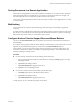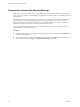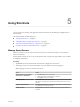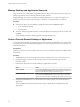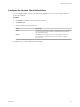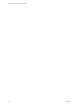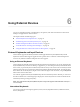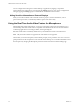User manual
Table Of Contents
- VMware Horizon Client for iOS User Guide
- Contents
- VMware Horizon Client for iOS User Guide
- How Do I Log In?
- Connecting to Remote Desktops and Applications
- Using Remote Desktops and Applications
- Using the Unity Touch Sidebar with a Remote Desktop
- Using the Unity Touch Sidebar with a Remote Application
- Horizon Client Tools on a Mobile Device
- Gestures
- Using Native Operating System Gestures with Touch Redirection
- Copying and Pasting Text and Images
- Saving Documents in a Remote Application
- Multitasking
- Configure Horizon Client to Support Reversed Mouse Buttons
- Suppress the Cellular Data Warning Message
- Using Shortcuts
- Using External Devices
- Using iOS Features with Horizon Client
- Troubleshooting Horizon Client
- Restart a Remote Desktop
- Reset a Remote Desktop or Remote Applications
- Uninstall Horizon Client
- Collecting and Sending Logging Information to VMware
- Report Horizon Client Crash Data to VMware
- Horizon Client Stops Responding or the Remote Desktop Freezes
- Problem Establishing a Connection When Using a Proxy
- Connecting to a Server in Workspace ONE Mode
- Index
Using Shortcuts 5
You can create server, desktop, and application shortcuts and select favorite desktops and applications in
Horizon Client.
This chapter includes the following topics:
n
“Manage Saved Servers,” on page 23
n
“Manage Desktop and Application Shortcuts,” on page 24
n
“Select a Favorite Remote Desktop or Application,” on page 24
n
“Congure the Horizon Client Default View,” on page 25
Manage Saved Servers
When you connect to a server, Horizon Client saves the server to the Servers window. You can edit and
remove saved servers.
Horizon Client saves the server, even if you mistype the name or type the wrong IP address. You can delete
or change this information.
Procedure
1 Tap Servers (cloud icon) at the boom of the window to display the saved servers.
2 To manage a saved server, touch and hold the server icon until the context menu appears.
N Tapping a server icon connects to the server.
Option Action
Change the user name, domain,
server name, or description
a Tap Edit Server in the context menu.
b Make your changes on the Edit Server window.
c Tap Update to save your changes.
Remove a server
Tap Delete Server in the context menu.
The desktop and application shortcuts associated with the server are also
deleted.
Forget a saved password
Tap Forget Password in the context menu. This option is available only if
you previously saved your password.
Disable Touch ID
Tap Sign Out. This option is available only if you previously enabled
Touch ID.
VMware, Inc.
23