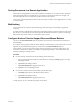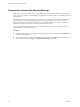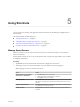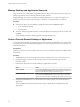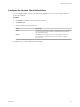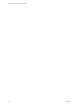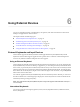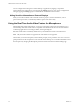User manual
Table Of Contents
- VMware Horizon Client for iOS User Guide
- Contents
- VMware Horizon Client for iOS User Guide
- How Do I Log In?
- Connecting to Remote Desktops and Applications
- Using Remote Desktops and Applications
- Using the Unity Touch Sidebar with a Remote Desktop
- Using the Unity Touch Sidebar with a Remote Application
- Horizon Client Tools on a Mobile Device
- Gestures
- Using Native Operating System Gestures with Touch Redirection
- Copying and Pasting Text and Images
- Saving Documents in a Remote Application
- Multitasking
- Configure Horizon Client to Support Reversed Mouse Buttons
- Suppress the Cellular Data Warning Message
- Using Shortcuts
- Using External Devices
- Using iOS Features with Horizon Client
- Troubleshooting Horizon Client
- Restart a Remote Desktop
- Reset a Remote Desktop or Remote Applications
- Uninstall Horizon Client
- Collecting and Sending Logging Information to VMware
- Report Horizon Client Crash Data to VMware
- Horizon Client Stops Responding or the Remote Desktop Freezes
- Problem Establishing a Connection When Using a Proxy
- Connecting to a Server in Workspace ONE Mode
- Index
Saving Documents in a Remote Application
With certain remote applications, such as Microsoft Word or WordPad, you can create and save documents.
Where these documents are saved depends on your company's network environment. For example, your
documents might be saved to a home share mounted on your local computer.
Contact your system administrator to nd out where documents created in remote applications are saved in
your environment.
Multitasking
You can switch between Horizon Client and other apps without losing a remote desktop or application
connection.
In a WiFi network, by default Horizon Client runs in the background for up to three minutes on iOS 7.0 and
later devices. In a 3G network, Horizon Client suspends data transmission when you switch to another app.
Data transmission resumes when you switch back to Horizon Client.
Configure Horizon Client to Support Reversed Mouse Buttons
You can use the Left Handed Mode option if the primary and secondary mouse buons are switched in a
remote desktop.
If you set the mouse properties inside the remote desktop so that the primary mouse buon is the one on the
right side, as many left-handed people do, you must turn on the Left Handed Mode option in
Horizon Client. If you do not turn on this option when mouse buons are reversed, a single tap acts as a
click of the secondary mouse buon. For example, a single tap might display a context menu rather than
selecting something or inserting a cursor.
Procedure
n
If you are already connected to the remote desktop, perform these steps.
a Tap to expand the Horizon Client Tools radial menu icon and tap the (gear) icon to open
the Seings window.
b Tap Touch on the Seings window.
c Tap Left Handed Mode to toggle the option to on.
d Tap Done to close the Seings window.
n
If you are not connected to the remote desktop, perform these steps.
a Tap at the boom of the Horizon Client window.
b Tap Touch on the Seings window.
c Tap Left Handed Mode to toggle the option to on.
A single tap now acts as a click with the primary mouse buon.
Chapter 4 Using Remote Desktops and Applications
VMware, Inc. 21