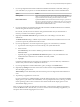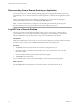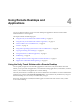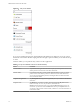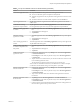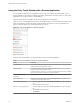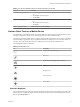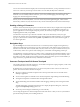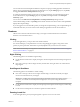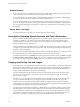User manual
Table Of Contents
- VMware Horizon Client for iOS User Guide
- Contents
- VMware Horizon Client for iOS User Guide
- How Do I Log In?
- Connecting to Remote Desktops and Applications
- Using Remote Desktops and Applications
- Using the Unity Touch Sidebar with a Remote Desktop
- Using the Unity Touch Sidebar with a Remote Application
- Horizon Client Tools on a Mobile Device
- Gestures
- Using Native Operating System Gestures with Touch Redirection
- Copying and Pasting Text and Images
- Saving Documents in a Remote Application
- Multitasking
- Configure Horizon Client to Support Reversed Mouse Buttons
- Suppress the Cellular Data Warning Message
- Using Shortcuts
- Using External Devices
- Using iOS Features with Horizon Client
- Troubleshooting Horizon Client
- Restart a Remote Desktop
- Reset a Remote Desktop or Remote Applications
- Uninstall Horizon Client
- Collecting and Sending Logging Information to VMware
- Report Horizon Client Crash Data to VMware
- Horizon Client Stops Responding or the Remote Desktop Freezes
- Problem Establishing a Connection When Using a Proxy
- Connecting to a Server in Workspace ONE Mode
- Index
You can make the virtual touchpad resemble the touchpad on a laptop, including right-click and left-click
buons. Tap to expand the Horizon Client Tools radial menu icon, tap the (gear) icon, tap Touch,
and toggle the Full Screen Touchpad Mode seing to o.
To adjust how quickly the pointer moves when you use the touchpad, tap to expand the Horizon Client
Tools radial menu icon, tap the (gear) icon, tap Touch, and drag the slider in the Touchpad
Sensitivity option.
You can also set the Full Screen Touchpad Mode and Touchpad Sensitivity seings from the
Horizon Client Seings window. Tap at the boom of the Horizon Client window and tap Touch to
display the touchpad seings.
If you are logged in to a remote desktop when you change the touchpad seings, your touchpad seings are
retained the next time you connect to the remote desktop or application from the same iOS device.
Gestures
VMware has created user interaction aids to help you navigate conventional Windows user interface
elements on a non-Windows device.
Clicking
As in other applications, you tap to click a user interface element.
In a remote desktop, if you tap and hold for a second, a magnifying glass appears, along with a mouse
pointer, for precise placement. This feature is especially helpful when you want to resize a window.
N If the remote desktop is congured for a left-handed user, see “Congure Horizon Client to Support
Reversed Mouse Buons,” on page 21.
Right-Clicking
The following options are available for right-clicking:
n
Use the Horizon Client Tools to display the regular virtual touchpad and use the touchpad's right-click
buon.
n
On a touch screen, tap with two ngers at nearly the same time. The right-click occurs where the rst
nger tapped.
Scrolling and Scrollbars
The following options are available for vertical scrolling.
n
On a touch screen, tap with one or two ngers and then drag to scroll. The text under your ngers
moves in the same direction as your ngers.
I Scrolling with one nger has the following limitations: It does not work if you have
zoomed in, or when the onscreen keyboard is displayed, or when you are using the full-screen
touchpad.
n
Use the Horizon Client Tools to display the touchpad, tap the touchpad with two ngers, and then drag
to scroll.
n
Use the onscreen touchpad to move the mouse pointer and click scroll bars.
Zooming In and Out
As in other applications, pinch your ngers together or apart to zoom on a touch screen.
Chapter 4 Using Remote Desktops and Applications
VMware, Inc. 19