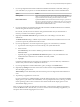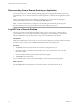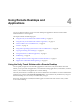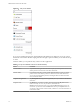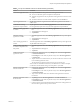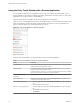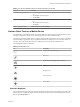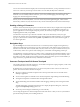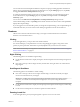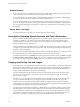User manual
Table Of Contents
- VMware Horizon Client for iOS User Guide
- Contents
- VMware Horizon Client for iOS User Guide
- How Do I Log In?
- Connecting to Remote Desktops and Applications
- Using Remote Desktops and Applications
- Using the Unity Touch Sidebar with a Remote Desktop
- Using the Unity Touch Sidebar with a Remote Application
- Horizon Client Tools on a Mobile Device
- Gestures
- Using Native Operating System Gestures with Touch Redirection
- Copying and Pasting Text and Images
- Saving Documents in a Remote Application
- Multitasking
- Configure Horizon Client to Support Reversed Mouse Buttons
- Suppress the Cellular Data Warning Message
- Using Shortcuts
- Using External Devices
- Using iOS Features with Horizon Client
- Troubleshooting Horizon Client
- Restart a Remote Desktop
- Reset a Remote Desktop or Remote Applications
- Uninstall Horizon Client
- Collecting and Sending Logging Information to VMware
- Report Horizon Client Crash Data to VMware
- Horizon Client Stops Responding or the Remote Desktop Freezes
- Problem Establishing a Connection When Using a Proxy
- Connecting to a Server in Workspace ONE Mode
- Index
Figure 4‑1. Unity Touch Sidebar
If you access a desktop that has Unity Touch enabled but the sidebar is not displayed, you can see a tab on
the left side of the window. Besides swiping this tab to the right to open the sidebar, you can slide the tab up
or down.
From this sidebar, you can perform many actions on a le or application.
Table 4‑1. Unity Touch Sidebar Actions for a Remote Desktop
Action Procedure
Show the sidebar Swipe the tab to the right. When the sidebar is open, you cannot perform actions on the
desktop window or the Horizon Client Tools radial menu.
Hide the sidebar Swipe the tab to the left to close the sidebar. When the sidebar is open, you cannot
perform actions on the desktop window or the Horizon Client Tools radial menu.
You can also touch the desktop window, including the Horizon Client Tools radial
menu, to hide the sidebar.
Navigate to an application Tap All Programs and navigate to the application just as you would from the Windows
Start menu.
Navigate to a le
Tap My Files to access the User folder, and navigate to the le. My Files includes
folders such as My Pictures, My Documents, and Downloads.
My Files includes the folders in the user prole (%USERPROFILE% directory). If you
relocate the system folder in the %USERPROFILE% directory, the My Files menu can
also display content from the relocated folder, whether it is a local relocated folder or a
network share folder.
VMware Horizon Client for iOS User Guide
14 VMware, Inc.