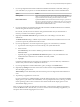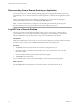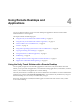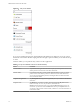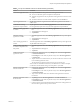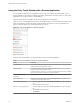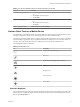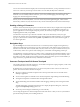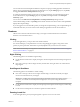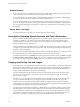User manual
Table Of Contents
- VMware Horizon Client for iOS User Guide
- Contents
- VMware Horizon Client for iOS User Guide
- How Do I Log In?
- Connecting to Remote Desktops and Applications
- Using Remote Desktops and Applications
- Using the Unity Touch Sidebar with a Remote Desktop
- Using the Unity Touch Sidebar with a Remote Application
- Horizon Client Tools on a Mobile Device
- Gestures
- Using Native Operating System Gestures with Touch Redirection
- Copying and Pasting Text and Images
- Saving Documents in a Remote Application
- Multitasking
- Configure Horizon Client to Support Reversed Mouse Buttons
- Suppress the Cellular Data Warning Message
- Using Shortcuts
- Using External Devices
- Using iOS Features with Horizon Client
- Troubleshooting Horizon Client
- Restart a Remote Desktop
- Reset a Remote Desktop or Remote Applications
- Uninstall Horizon Client
- Collecting and Sending Logging Information to VMware
- Report Horizon Client Crash Data to VMware
- Horizon Client Stops Responding or the Remote Desktop Freezes
- Problem Establishing a Connection When Using a Proxy
- Connecting to a Server in Workspace ONE Mode
- Index
Using Remote Desktops and
Applications 4
You can use Horizon Client to connect to remote desktops and applications. Horizon Client includes
additional features to aid navigation.
This chapter includes the following topics:
n
“Using the Unity Touch Sidebar with a Remote Desktop,” on page 13
n
“Using the Unity Touch Sidebar with a Remote Application,” on page 16
n
“Horizon Client Tools on a Mobile Device,” on page 17
n
“Gestures,” on page 19
n
“Using Native Operating System Gestures with Touch Redirection,” on page 20
n
“Copying and Pasting Text and Images,” on page 20
n
“Saving Documents in a Remote Application,” on page 21
n
“Multitasking,” on page 21
n
“Congure Horizon Client to Support Reversed Mouse Buons,” on page 21
n
“Suppress the Cellular Data Warning Message,” on page 22
Using the Unity Touch Sidebar with a Remote Desktop
You can quickly navigate to a remote desktop application or le from a Unity Touch sidebar. From this
sidebar, you can open les and applications, switch between running applications, and minimize, maximize,
restore, or close windows and applications in a remote desktop.
The Unity Touch feature is available only if a Horizon administrator has enabled it. A Horizon administrator
might have also created a default Favorite Applications list. You see this list only the rst time you log in to
the remote desktop. You can create your own list after you log in.
If the Unity Touch feature is enabled, the sidebar appears on the left side of the window when you rst
access a remote desktop.
VMware, Inc.
13