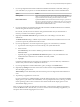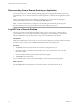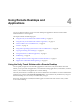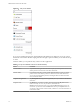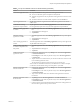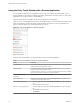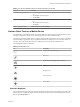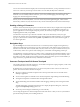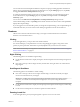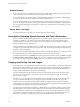User manual
Table Of Contents
- VMware Horizon Client for iOS User Guide
- Contents
- VMware Horizon Client for iOS User Guide
- How Do I Log In?
- Connecting to Remote Desktops and Applications
- Using Remote Desktops and Applications
- Using the Unity Touch Sidebar with a Remote Desktop
- Using the Unity Touch Sidebar with a Remote Application
- Horizon Client Tools on a Mobile Device
- Gestures
- Using Native Operating System Gestures with Touch Redirection
- Copying and Pasting Text and Images
- Saving Documents in a Remote Application
- Multitasking
- Configure Horizon Client to Support Reversed Mouse Buttons
- Suppress the Cellular Data Warning Message
- Using Shortcuts
- Using External Devices
- Using iOS Features with Horizon Client
- Troubleshooting Horizon Client
- Restart a Remote Desktop
- Reset a Remote Desktop or Remote Applications
- Uninstall Horizon Client
- Collecting and Sending Logging Information to VMware
- Report Horizon Client Crash Data to VMware
- Horizon Client Stops Responding or the Remote Desktop Freezes
- Problem Establishing a Connection When Using a Proxy
- Connecting to a Server in Workspace ONE Mode
- Index
Disconnecting From a Remote Desktop or Application
You can disconnect from a remote desktop without logging o, so that applications remain open on the
remote desktop. You can also disconnect from a remote application so that the remote application remains
open.
When you are logged in to the remote desktop or application, you can disconnect by tapping the
Horizon Client Tools radial menu icon and tapping the Disconnect icon.
N A Horizon administrator can congure a remote desktop to automatically log o when it is
disconnected. In that case, any open programs in the remote desktop are stopped.
Log Off From a Remote Desktop
You can log o from a remote desktop operating system, even if you do not have a desktop open in
Horizon Client. If you are currently connected to and logged in to a remote desktop, you can use the
Windows Start menu to log o. After Windows logs you o, the desktop is disconnected.
Prerequisites
Obtain the credentials that you use to log in, such as your Active Directory user name and password, RSA
SecurID user name and passcode, or RADIUS authentication user name and passcode.
Procedure
1 Tap Servers (cloud icon) at the boom of the window and tap the server icon.
2 If prompted, supply your RSA user name and passcode, your Active Directory user name and
password, or both.
3 Touch and hold the desktop name until the context menu appears.
4 Tap Log in the context menu.
Any unsaved les that are open on the remote desktop are closed during the logo operation.
What to do next
Tap the Logout buon in the upper-left corner of the window to disconnect from the server.
VMware Horizon Client for iOS User Guide
12 VMware, Inc.