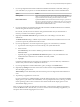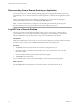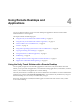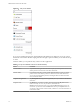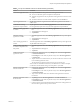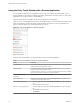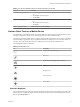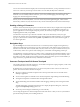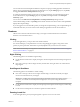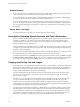User manual
Table Of Contents
- VMware Horizon Client for iOS User Guide
- Contents
- VMware Horizon Client for iOS User Guide
- How Do I Log In?
- Connecting to Remote Desktops and Applications
- Using Remote Desktops and Applications
- Using the Unity Touch Sidebar with a Remote Desktop
- Using the Unity Touch Sidebar with a Remote Application
- Horizon Client Tools on a Mobile Device
- Gestures
- Using Native Operating System Gestures with Touch Redirection
- Copying and Pasting Text and Images
- Saving Documents in a Remote Application
- Multitasking
- Configure Horizon Client to Support Reversed Mouse Buttons
- Suppress the Cellular Data Warning Message
- Using Shortcuts
- Using External Devices
- Using iOS Features with Horizon Client
- Troubleshooting Horizon Client
- Restart a Remote Desktop
- Reset a Remote Desktop or Remote Applications
- Uninstall Horizon Client
- Collecting and Sending Logging Information to VMware
- Report Horizon Client Crash Data to VMware
- Horizon Client Stops Responding or the Remote Desktop Freezes
- Problem Establishing a Connection When Using a Proxy
- Connecting to a Server in Workspace ONE Mode
- Index
5 If you are prompted for RSA SecurID credentials or RADIUS authentication credentials, either type
your credentials or, if you plan to use an embedded RSA SecurID token, install an embedded token.
Option Action
Existing token
If you use a hardware authentication token or software authentication
token on a smart phone, enter your user name and passcode. The passcode
might include both a PIN and the generated number on the token.
Install software token
Tap External Token. In the Install Software Token dialog box, paste the CT-
KIP URL or CTFString URL that your administrator sent to you in email. If
the URL contains an activation code, you do not need to enter anything in
the Password or Activation Code text box.
6 If you are prompted a second time for RSA SecurID credentials or RADIUS authentication credentials,
enter the next generated number on the token.
Do not enter your PIN, and do not enter the same generated number that you entered before. If
necessary, wait until a new number is generated.
7 (Optional) If the Enable Touch ID seing is available, turn on the seing to use Touch ID to
authenticate.
The Enable Touch ID seing is available only if biometric authentication is enabled on the server and
you have not previously authenticated with Touch ID.
8 If you are prompted for a user name and password, supply your Active Directory credentials.
a Type the user name and password as instructed by your system administrator.
b Select a domain.
If the Domain drop-down menu is hidden, type the user name as username@domain or
domain\username.
c (Optional) Tap to toggle the Remember this Password option to on if your administrator has
enabled this feature and if the server certicate can be fully veried.
d Tap Login.
If Touch ID is enabled and you are logging in for the rst time, your Active Directory credentials are
stored securely in the iOS devices's Keychain for future use.
9 If you are prompted for Touch ID authentication, place your nger on the Home buon.
10 (Optional) Tap at the boom of the Horizon Client window and tap Preferred Protocol to
select the display protocol to use.
VMware Blast provides beer baery life and is the best protocol for high-end 3D and mobile device
users.
11 Tap a desktop or application to connect to it.
If you are connecting to a published desktop, and if the desktop is already set to use the Microsoft RDP
display protocol, you cannot connect immediately. You are prompted to have the system log you o the
remote operating system so that a connection can be made with the PCoIP display protocol or the
VMware Blast display protocol.
After you connect to a desktop or application for the rst time, a shortcut for the desktop or application is
saved to the Recent window. The next time you want to connect to the remote desktop or application, you
can tap the shortcut instead of tapping the server's name.
Chapter 3 Connecting to Remote Desktops and Applications
VMware, Inc. 11