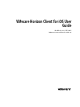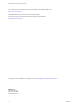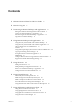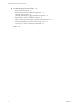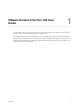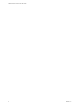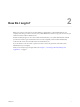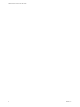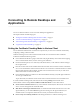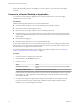User manual
Table Of Contents
- VMware Horizon Client for iOS User Guide
- Contents
- VMware Horizon Client for iOS User Guide
- How Do I Log In?
- Connecting to Remote Desktops and Applications
- Using Remote Desktops and Applications
- Using the Unity Touch Sidebar with a Remote Desktop
- Using the Unity Touch Sidebar with a Remote Application
- Horizon Client Tools on a Mobile Device
- Gestures
- Using Native Operating System Gestures with Touch Redirection
- Copying and Pasting Text and Images
- Saving Documents in a Remote Application
- Multitasking
- Configure Horizon Client to Support Reversed Mouse Buttons
- Suppress the Cellular Data Warning Message
- Using Shortcuts
- Using External Devices
- Using iOS Features with Horizon Client
- Troubleshooting Horizon Client
- Restart a Remote Desktop
- Reset a Remote Desktop or Remote Applications
- Uninstall Horizon Client
- Collecting and Sending Logging Information to VMware
- Report Horizon Client Crash Data to VMware
- Horizon Client Stops Responding or the Remote Desktop Freezes
- Problem Establishing a Connection When Using a Proxy
- Connecting to a Server in Workspace ONE Mode
- Index
If the certicate checking mode is set to Warn, you can still connect to a server that uses a self-signed
certicate.
Connect to a Remote Desktop or Application
To connect to a remote desktop or application, you must provide the name of a server and supply
credentials for your user account.
Prerequisites
Obtain the following information from your system administrator:
n
Instructions about whether to turn on a VPN (virtual private network) connection.
n
Server name to use for connecting to the server.
n
If the port is not 443, the port number to use for connecting to the server.
n
Credentials to log in, such as an Active Directory user name and password, RSA SecurID user name
and passcode, RADIUS authentication user name and passcode, or smart card personal identication
number (PIN).
n
Domain name for logging in.
n
Instructions about whether you can use Touch ID authentication.
If your system administrator sent you an email that contains a URL to use for seing up an RSA SecurID
software token on your client device, open that email and verify that you also have the activation code or
that the activation code appears at the end of the URL.
If your system administrator instructs you to congure the certicate checking mode, see “Seing the
Certicate Checking Mode in Horizon Client,” on page 9.
Procedure
1 If a VPN connection is required, turn on the VPN.
2 On the iOS device, tap the Horizon app icon.
3 Connect to a server.
Option Action
Connect to a new server
Enter the name of a server, enter a description (optional), and tap Add
Server.
Connect to an existing server
Tap the server icon on the Servers window.
Connections between Horizon Client and servers always use SSL. The default port for SSL connections
is 443. If the server is not congured to use the default port, use the format shown in this example:
view.company.com:1443.
4 If a smart card is required or optional, select the smart card certicate to use and enter your PIN.
If your smart card has only one certicate, that certicate is already selected. If there are many
certicates, you can scroll through the certicates.
VMware Horizon Client for iOS User Guide
10 VMware, Inc.