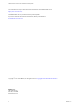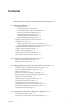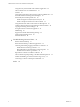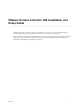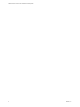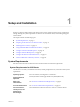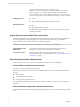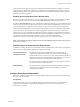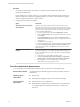Installation and Setup Guide
Table Of Contents
- VMware Horizon Client for iOS Installation and Setup Guide
- Contents
- VMware Horizon Client for iOS Installation and Setup Guide
- Setup and Installation
- Using URIs to Configure Horizon Client
- Managing Remote Desktop and Application Connections
- Setting the Certificate Checking Mode in Horizon Client
- Connect to a Remote Desktop or Application
- Manage Saved Servers
- Select a Favorite Remote Desktop or Application
- Disconnecting From a Remote Desktop or Application
- Log Off From a Remote Desktop
- Manage Desktop and Application Shortcuts
- Using 3D Touch with Horizon Client
- Using Spotlight Search with Horizon Client
- Using Split View and Slide Over with Horizon Client
- Using the iPad Split Keyboard with Horizon Client
- Using the Horizon Client Widget
- Using a Microsoft Windows Desktop or Application
- Feature Support Matrix for iOS
- Using the Unity Touch Sidebar with a Remote Desktop
- Using the Unity Touch Sidebar with a Remote Application
- Horizon Client Tools on a Mobile Device
- Gestures
- Using Native Operating System Gestures with Touch Redirection
- Screen Resolutions and Using External Displays
- External Keyboards and Input Devices
- Using the Real-Time Audio-Video Feature for Microphones
- Configure Horizon Client to Support Reversed Mouse Buttons
- Copying and Pasting Text and Images
- Saving Documents in a Remote Application
- Multitasking
- Suppress the Cellular Data Warning Message
- PCoIP Client-Side Image Cache
- Internationalization
- Troubleshooting Horizon Client
- Restart a Remote Desktop
- Reset a Remote Desktop or Remote Applications
- Collecting and Sending Logging Information to VMware
- Report Horizon Client Crash Data to VMware
- Horizon Client Stops Responding or the Remote Desktop Freezes
- Problem Establishing a Connection When Using a Proxy
- Connecting to a Server in Workspace ONE Mode
- Index
Horizon Client for iOS supports using smart cards with remote desktops that have Windows 7, Windows
Vista, Windows XP, Windows 8.1, Windows 10, and Windows Server 2008 R2 guest operating systems. For
published desktops and remote applications, the Windows Server 2008 R2 and Windows Server 2012 R2
operating systems are supported.
Enabling the Username Hint Field in Horizon Client
In some environments, smart card users can use a single smart card certicate to authenticate to multiple
user accounts. Users enter their user name in the Username hint eld during smart card sign-in.
To make the Username hint eld appear on the Horizon Client login dialog box, you must enable the smart
card user name hints feature for the Connection Server instance in Horizon Administrator. The smart card
user name hints feature is supported only with Horizon 7 version 7.0.2 and later servers and agents. For
information about enabling the smart card user name hints feature, see the View Administration document.
If your environment uses an Unied Access Gateway appliance rather than a security server for secure
external access, you must congure the Unied Access Gateway appliance to support the smart card user
name hints feature. The smart card user name hints feature is supported only with Unied Access Gateway
2.7.2 and later. For information about enabling the smart card user name hints feature in
Unied Access Gateway, see the Deploying and Conguring Unied Access Gateway document.
N Horizon Client still supports single-account smart card certicates when the smart card user name
hints feature is enabled.
Additional Smart Card Authentication Requirements
In addition to meeting the smart card requirements for Horizon Client systems, other Horizon components
must meet certain conguration requirements to support smart cards.
Connection Server and
security server hosts
An administrator must add all applicable Certicate Authority (CA)
certicates for all trusted user certicates to a server truststore le on the
Connection Server host or security server host. These certicates include root
certicates and must include intermediate certicates if the user's smart card
certicate was issued by an intermediate certicate authority.
For information about conguring Connection Server to support smart card
use, see the View Administration document.
Active Directory
For information about tasks that an administrator might need to perform in
Active Directory to implement smart card authentication, see the View
Administration document.
Configure Smart Card Authentication
Smart card conguration tasks include connecting and pairing the card reader with the device and seing
the smart card removal policy.
Prerequisites
Verify that the client device, remote desktops, RDS hosts, Connection Server host, and other Horizon
components meet the smart card authentication requirements. See “Smart Card Authentication
Requirements,” on page 8.
Chapter 1 Setup and Installation
VMware, Inc. 9