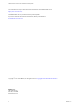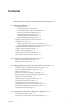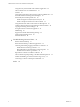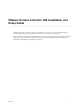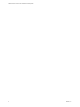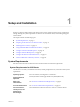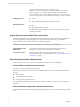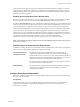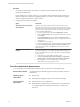Installation and Setup Guide
Table Of Contents
- VMware Horizon Client for iOS Installation and Setup Guide
- Contents
- VMware Horizon Client for iOS Installation and Setup Guide
- Setup and Installation
- Using URIs to Configure Horizon Client
- Managing Remote Desktop and Application Connections
- Setting the Certificate Checking Mode in Horizon Client
- Connect to a Remote Desktop or Application
- Manage Saved Servers
- Select a Favorite Remote Desktop or Application
- Disconnecting From a Remote Desktop or Application
- Log Off From a Remote Desktop
- Manage Desktop and Application Shortcuts
- Using 3D Touch with Horizon Client
- Using Spotlight Search with Horizon Client
- Using Split View and Slide Over with Horizon Client
- Using the iPad Split Keyboard with Horizon Client
- Using the Horizon Client Widget
- Using a Microsoft Windows Desktop or Application
- Feature Support Matrix for iOS
- Using the Unity Touch Sidebar with a Remote Desktop
- Using the Unity Touch Sidebar with a Remote Application
- Horizon Client Tools on a Mobile Device
- Gestures
- Using Native Operating System Gestures with Touch Redirection
- Screen Resolutions and Using External Displays
- External Keyboards and Input Devices
- Using the Real-Time Audio-Video Feature for Microphones
- Configure Horizon Client to Support Reversed Mouse Buttons
- Copying and Pasting Text and Images
- Saving Documents in a Remote Application
- Multitasking
- Suppress the Cellular Data Warning Message
- PCoIP Client-Side Image Cache
- Internationalization
- Troubleshooting Horizon Client
- Restart a Remote Desktop
- Reset a Remote Desktop or Remote Applications
- Collecting and Sending Logging Information to VMware
- Report Horizon Client Crash Data to VMware
- Horizon Client Stops Responding or the Remote Desktop Freezes
- Problem Establishing a Connection When Using a Proxy
- Connecting to a Server in Workspace ONE Mode
- Index
VMware recommends that you use a security server or
Unied Access Gateway appliance so that client devices do not require a
VPN connection. If your company has an internal wireless network to
provide routable access to remote desktops that devices can use, you do not
have to set up a security server, Unied Access Gateway, or VPN connection.
Display protocols
n
PCoIP
n
VMware Blast (requires Horizon Agent 7.0 or later)
Network protocols
n
IPv4
n
IPv6 (requires iOS 9.2 or later)
For information about using Horizon in an IPv6 environment, see the View
Installation document.
System Requirements for Real-Time Audio-Video
Real-Time Audio-Video works with standard audio devices and with standard conferencing applications
such as Skype, WebEx, and Google Hangouts. To support Real-Time Audio-Video, your Horizon
environment must meet certain software and hardware requirements.
I Only the audio-in feature is supported. The video feature is not supported.
Remote desktops and
applications
To use Real-Time Audio-Video with published desktops and remote
applications, you must have Horizon Agent 7.0.2 or later.
Client access device
Real-Time Audio-Video is supported on all iOS devices that run
Horizon Client for iOS. For more information, see “System Requirements for
iOS Clients,” on page 7.
Smart Card Authentication Requirements
Client systems that use a smart card for user authentication must meet certain requirements.
Client Hardware and Software Requirements
An iOS 8.4.1 or later operating system is required.
Each client system that uses a smart card for user authentication must have the following hardware and
software:
n
Horizon Client
n
A compatible smart card reader
n
Product-specic application drivers
Users that authenticate with smart cards must have a smart card and each smart card must contain a user
certicate.
Remote Desktop and Application Software Requirements
A Horizon administrator must install product-specic application drivers on the remote desktops or RDS
host.
VMware Horizon Client for iOS Installation and Setup Guide
8 VMware, Inc.