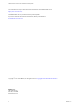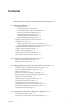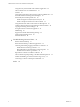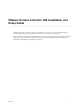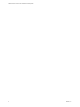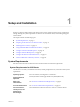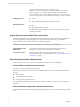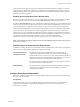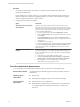Installation and Setup Guide
Table Of Contents
- VMware Horizon Client for iOS Installation and Setup Guide
- Contents
- VMware Horizon Client for iOS Installation and Setup Guide
- Setup and Installation
- Using URIs to Configure Horizon Client
- Managing Remote Desktop and Application Connections
- Setting the Certificate Checking Mode in Horizon Client
- Connect to a Remote Desktop or Application
- Manage Saved Servers
- Select a Favorite Remote Desktop or Application
- Disconnecting From a Remote Desktop or Application
- Log Off From a Remote Desktop
- Manage Desktop and Application Shortcuts
- Using 3D Touch with Horizon Client
- Using Spotlight Search with Horizon Client
- Using Split View and Slide Over with Horizon Client
- Using the iPad Split Keyboard with Horizon Client
- Using the Horizon Client Widget
- Using a Microsoft Windows Desktop or Application
- Feature Support Matrix for iOS
- Using the Unity Touch Sidebar with a Remote Desktop
- Using the Unity Touch Sidebar with a Remote Application
- Horizon Client Tools on a Mobile Device
- Gestures
- Using Native Operating System Gestures with Touch Redirection
- Screen Resolutions and Using External Displays
- External Keyboards and Input Devices
- Using the Real-Time Audio-Video Feature for Microphones
- Configure Horizon Client to Support Reversed Mouse Buttons
- Copying and Pasting Text and Images
- Saving Documents in a Remote Application
- Multitasking
- Suppress the Cellular Data Warning Message
- PCoIP Client-Side Image Cache
- Internationalization
- Troubleshooting Horizon Client
- Restart a Remote Desktop
- Reset a Remote Desktop or Remote Applications
- Collecting and Sending Logging Information to VMware
- Report Horizon Client Crash Data to VMware
- Horizon Client Stops Responding or the Remote Desktop Freezes
- Problem Establishing a Connection When Using a Proxy
- Connecting to a Server in Workspace ONE Mode
- Index
Setup and Installation 1
Seing up a Horizon deployment for iOS clients involves using certain Connection Server conguration
seings, meeting the system requirements for Horizon servers and iOS clients, and installing the app for
Horizon Client.
This chapter includes the following topics:
n
“System Requirements,” on page 7
n
“Preparing Connection Server for Horizon Client,” on page 11
n
“Installing Horizon Client,” on page 12
n
“Using Embedded RSA SecurID Software Tokens,” on page 15
n
“Congure Advanced TLS/SSL Options,” on page 16
n
“Congure VMware Blast Options,” on page 16
n
“Congure the Horizon Client Default View,” on page 17
n
“Horizon Client Data Collected by VMware,” on page 18
System Requirements
iOS devices that run Horizon Client must meet certain hardware and software requirements.
System Requirements for iOS Clients
The iOS device on which you install Horizon Client, and the peripherals it uses, must meet certain system
requirements.
Operating systems
iOS 8.4.1 and later, including iOS 9.x and iOS 10.x.
(Optional) External
keyboards
iPad Keyboard Dock and Apple Wireless Keyboard (Bluetooth).
Smart card
authentication
See “Smart Card Authentication Requirements,” on page 8.
Touch ID authentication
See “Touch ID Authentication Requirements,” on page 10.
Connection Server,
security server, and
View Agent or
Horizon Agent
Latest maintenance release of Horizon 6 version 6.x and later releases.
VMware, Inc. 7