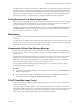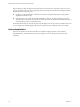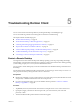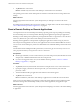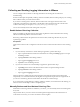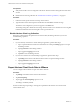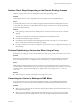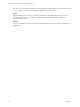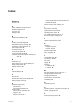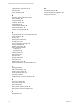Installation and Setup Guide
Table Of Contents
- VMware Horizon Client for iOS Installation and Setup Guide
- Contents
- VMware Horizon Client for iOS Installation and Setup Guide
- Setup and Installation
- Using URIs to Configure Horizon Client
- Managing Remote Desktop and Application Connections
- Setting the Certificate Checking Mode in Horizon Client
- Connect to a Remote Desktop or Application
- Manage Saved Servers
- Select a Favorite Remote Desktop or Application
- Disconnecting From a Remote Desktop or Application
- Log Off From a Remote Desktop
- Manage Desktop and Application Shortcuts
- Using 3D Touch with Horizon Client
- Using Spotlight Search with Horizon Client
- Using Split View and Slide Over with Horizon Client
- Using the iPad Split Keyboard with Horizon Client
- Using the Horizon Client Widget
- Using a Microsoft Windows Desktop or Application
- Feature Support Matrix for iOS
- Using the Unity Touch Sidebar with a Remote Desktop
- Using the Unity Touch Sidebar with a Remote Application
- Horizon Client Tools on a Mobile Device
- Gestures
- Using Native Operating System Gestures with Touch Redirection
- Screen Resolutions and Using External Displays
- External Keyboards and Input Devices
- Using the Real-Time Audio-Video Feature for Microphones
- Configure Horizon Client to Support Reversed Mouse Buttons
- Copying and Pasting Text and Images
- Saving Documents in a Remote Application
- Multitasking
- Suppress the Cellular Data Warning Message
- PCoIP Client-Side Image Cache
- Internationalization
- Troubleshooting Horizon Client
- Restart a Remote Desktop
- Reset a Remote Desktop or Remote Applications
- Collecting and Sending Logging Information to VMware
- Report Horizon Client Crash Data to VMware
- Horizon Client Stops Responding or the Remote Desktop Freezes
- Problem Establishing a Connection When Using a Proxy
- Connecting to a Server in Workspace ONE Mode
- Index
Horizon Client Stops Responding or the Remote Desktop Freezes
When the window freezes, rst, try reseing the remote desktop operating system.
Problem
Horizon Client does not work or repeatedly exits unexpectedly or the remote desktop freezes.
Cause
Assuming that Horizon servers are congured properly and that rewalls surrounding them have the
correct ports open, other issues usually relate to Horizon Client on the device or to the guest operating
system on the remote desktop.
Solution
n
If the operating system in the remote desktop freezes, use Horizon Client on the device to reset the
desktop.
This option is available only if the Horizon administrator has enabled this feature.
n
Uninstall and reinstall the app on the device.
n
If reseing the remote desktop and reinstalling Horizon Client do not help, you can reset the iOS
device, as described in the device user guide from Apple.
n
If you get a connection error when you aempt to connect to the server, you might need to change your
proxy seings.
Problem Establishing a Connection When Using a Proxy
Sometimes if you aempt to connect to Connection Server using a proxy while on the LAN, an error occurs.
Problem
If the Horizon environment is set up to use a secure connection from the remote desktop to Connection
Server, and if the client device is congured to use an HTTP proxy, you might not be able to connect.
Cause
Unlike Windows Internet Explorer, the client device does not have an Internet option to bypass the proxy
for local addresses. When an HTTP proxy is used for browsing external addresses, and you try to connect to
Connection Server using an internal address, you might see the error message Could not establish
connection.
Solution
u
Remove the proxy seings so that the device no longer uses a proxy.
Connecting to a Server in Workspace ONE Mode
If you cannot connect to a server directly through Horizon Client, or if your desktop and application
entitlements are not visible in Horizon Client, Workspace ONE mode might be enabled on the server.
Problem
n
When you try to connect to the server directly through Horizon Client, Horizon Client redirects you to
the Workspace ONE portal.
n
When you open a desktop or application through a URI or shortcut, or when you open a local le
through le association, the request redirects you to the Workspace ONE portal for authentication.
Chapter 5 Troubleshooting Horizon Client
VMware, Inc. 55