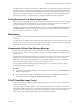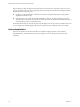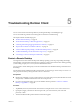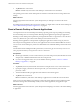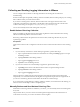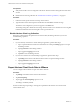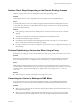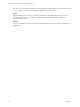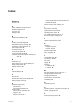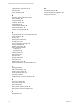Installation and Setup Guide
Table Of Contents
- VMware Horizon Client for iOS Installation and Setup Guide
- Contents
- VMware Horizon Client for iOS Installation and Setup Guide
- Setup and Installation
- Using URIs to Configure Horizon Client
- Managing Remote Desktop and Application Connections
- Setting the Certificate Checking Mode in Horizon Client
- Connect to a Remote Desktop or Application
- Manage Saved Servers
- Select a Favorite Remote Desktop or Application
- Disconnecting From a Remote Desktop or Application
- Log Off From a Remote Desktop
- Manage Desktop and Application Shortcuts
- Using 3D Touch with Horizon Client
- Using Spotlight Search with Horizon Client
- Using Split View and Slide Over with Horizon Client
- Using the iPad Split Keyboard with Horizon Client
- Using the Horizon Client Widget
- Using a Microsoft Windows Desktop or Application
- Feature Support Matrix for iOS
- Using the Unity Touch Sidebar with a Remote Desktop
- Using the Unity Touch Sidebar with a Remote Application
- Horizon Client Tools on a Mobile Device
- Gestures
- Using Native Operating System Gestures with Touch Redirection
- Screen Resolutions and Using External Displays
- External Keyboards and Input Devices
- Using the Real-Time Audio-Video Feature for Microphones
- Configure Horizon Client to Support Reversed Mouse Buttons
- Copying and Pasting Text and Images
- Saving Documents in a Remote Application
- Multitasking
- Suppress the Cellular Data Warning Message
- PCoIP Client-Side Image Cache
- Internationalization
- Troubleshooting Horizon Client
- Restart a Remote Desktop
- Reset a Remote Desktop or Remote Applications
- Collecting and Sending Logging Information to VMware
- Report Horizon Client Crash Data to VMware
- Horizon Client Stops Responding or the Remote Desktop Freezes
- Problem Establishing a Connection When Using a Proxy
- Connecting to a Server in Workspace ONE Mode
- Index
Collecting and Sending Logging Information to VMware
You can congure Horizon Client to collect log information and send log les to VMware for
troubleshooting.
If Horizon Client quits unexpectedly while log collection is enabled, Horizon Client prompts you to send log
les to VMware when you restart Horizon Client.
If you choose to send log les to VMware, Horizon Client sends a message from the email account
congured on the client device and aaches a GZ le that contains the last ve log les. The le name
contains a time stamp, for example, Horizon_View_Client_logs_timestamp.log.gz.
You can also manually retrieve and send log les at any time.
Enable Horizon Client Log Collection
When you enable log collection, Horizon Client creates log les that contain information that can help
VMware troubleshoot problems with Horizon Client.
Because log collection aects the performance of Horizon Client, enable log collection only if you are
experiencing a problem.
Prerequisites
Verify that an email account is congured on the device. Horizon Client uses this email account to send log
les.
Procedure
1 If you are already connected to a remote desktop or application, perform these steps:
a Tap to expand the Horizon Client Tools radial menu icon and tap the (gear) icon to open
the Seings window.
b Tap Log Collection on the Seings window.
c Tap to toggle the Logging option to on.
d Tap Done to close the Seings window.
2 If you are not connected to a remote desktop or application, perform these steps:
a Tap at the boom of the Horizon Client window to open the Seings window.
b Tap Log Collection on the Seings window.
c Tap to toggle the Logging option to on.
After log collection is enabled, Horizon Client generates several log les. When Horizon Client quits
unexpectedly or is exited and relaunched, the log les are merged and compressed into a single GZ le. If
you choose to send the log, Horizon Client aaches the GZ le to an email message.
If you switch from a running desktop to seings, enable log collection, and switch back to the desktop, you
must reconnect to the desktop to collect a complete log le.
Manually Retrieve and Send Horizon Client Log Files
When Horizon Client log collection is enabled on your device, you can manually retrieve and send log les
at any time.
This procedure shows you how to retrieve and send log les through Horizon Client. If the device is
connected to a PC or Mac, you can also use iTunes to retrieve log les.
Chapter 5 Troubleshooting Horizon Client
VMware, Inc. 53