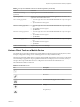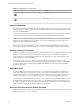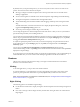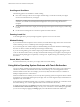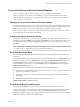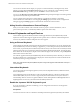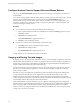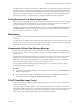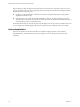Installation and Setup Guide
Table Of Contents
- VMware Horizon Client for iOS Installation and Setup Guide
- Contents
- VMware Horizon Client for iOS Installation and Setup Guide
- Setup and Installation
- Using URIs to Configure Horizon Client
- Managing Remote Desktop and Application Connections
- Setting the Certificate Checking Mode in Horizon Client
- Connect to a Remote Desktop or Application
- Manage Saved Servers
- Select a Favorite Remote Desktop or Application
- Disconnecting From a Remote Desktop or Application
- Log Off From a Remote Desktop
- Manage Desktop and Application Shortcuts
- Using 3D Touch with Horizon Client
- Using Spotlight Search with Horizon Client
- Using Split View and Slide Over with Horizon Client
- Using the iPad Split Keyboard with Horizon Client
- Using the Horizon Client Widget
- Using a Microsoft Windows Desktop or Application
- Feature Support Matrix for iOS
- Using the Unity Touch Sidebar with a Remote Desktop
- Using the Unity Touch Sidebar with a Remote Application
- Horizon Client Tools on a Mobile Device
- Gestures
- Using Native Operating System Gestures with Touch Redirection
- Screen Resolutions and Using External Displays
- External Keyboards and Input Devices
- Using the Real-Time Audio-Video Feature for Microphones
- Configure Horizon Client to Support Reversed Mouse Buttons
- Copying and Pasting Text and Images
- Saving Documents in a Remote Application
- Multitasking
- Suppress the Cellular Data Warning Message
- PCoIP Client-Side Image Cache
- Internationalization
- Troubleshooting Horizon Client
- Restart a Remote Desktop
- Reset a Remote Desktop or Remote Applications
- Collecting and Sending Logging Information to VMware
- Report Horizon Client Crash Data to VMware
- Horizon Client Stops Responding or the Remote Desktop Freezes
- Problem Establishing a Connection When Using a Proxy
- Connecting to a Server in Workspace ONE Mode
- Index
Procedure
1 Use the Horizon Client Tools to display the Options dialog box.
2 Tap to toggle the Japanese 106/109 Keyboard option to on.
This seing is disabled if the keyboard layout on the Windows XP desktop is not set to Japanese. This
seing is hidden if the desktop is not running Windows XP.
3 Tap Done.
Enable a Swiftpoint GT Mouse in Horizon Client
If you have a Swiftpoint GT mouse, you can enable it to work with remote desktops and applications in
Horizon Client.
Prerequisites
n
Turn on the Swiftpoint GT mouse.
n
Turn on Bluetooth on the client device.
Procedure
1 Tap at the boom of the Horizon Client window.
2 Tap Mouse on the Seings window.
3 Tap Swiftpoint GT Mouse and toggle the option to on.
Horizon Client shows the Swiftpoint GT mouse and an option to connect to it. If Bluetooth is not turned
on, Horizon Client prompts you to go to the iOS seings and turn on Bluetooth before you pair the
mouse with the client device.
4 (Optional) To learn more about using the Swiftpoint GT mouse with Horizon Client, click the
hp://www.swiftpoint.com/vmware link.
After you pair the mouse with the device, mouse actions are redirected to remote desktops and applications
that you open with Horizon Client
Using the Real-Time Audio-Video Feature for Microphones
With the Real-Time Audio-Video feature, you can use a microphone connected to the client device on a
remote desktop. Real-Time Audio-Video is compatible with standard audio devices and with standard
conferencing applications such as Skype, WebEx, and Google Hangouts.
Real-Time Audio-Video is enabled by default when you install Horizon Client on the client device.
N Only the audio-in feature is supported. The video feature is not supported.
For information about seing up the Real-Time Audio-Video feature on a remote desktop, see the
Conguring Remote Desktop Features in Horizon 7 document.
The rst time you use the microphone, Horizon Client prompts you for permission to access it. You must
grant permission for the microphone to work with the remote desktop. You can enable and disable access to
the microphone by changing the Microphone permission for Horizon Client in the iOS Seings app.
Chapter 4 Using a Microsoft Windows Desktop or Application
VMware, Inc. 47