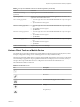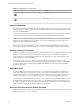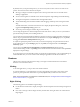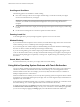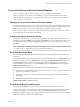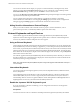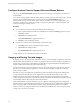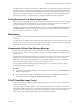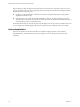Installation and Setup Guide
Table Of Contents
- VMware Horizon Client for iOS Installation and Setup Guide
- Contents
- VMware Horizon Client for iOS Installation and Setup Guide
- Setup and Installation
- Using URIs to Configure Horizon Client
- Managing Remote Desktop and Application Connections
- Setting the Certificate Checking Mode in Horizon Client
- Connect to a Remote Desktop or Application
- Manage Saved Servers
- Select a Favorite Remote Desktop or Application
- Disconnecting From a Remote Desktop or Application
- Log Off From a Remote Desktop
- Manage Desktop and Application Shortcuts
- Using 3D Touch with Horizon Client
- Using Spotlight Search with Horizon Client
- Using Split View and Slide Over with Horizon Client
- Using the iPad Split Keyboard with Horizon Client
- Using the Horizon Client Widget
- Using a Microsoft Windows Desktop or Application
- Feature Support Matrix for iOS
- Using the Unity Touch Sidebar with a Remote Desktop
- Using the Unity Touch Sidebar with a Remote Application
- Horizon Client Tools on a Mobile Device
- Gestures
- Using Native Operating System Gestures with Touch Redirection
- Screen Resolutions and Using External Displays
- External Keyboards and Input Devices
- Using the Real-Time Audio-Video Feature for Microphones
- Configure Horizon Client to Support Reversed Mouse Buttons
- Copying and Pasting Text and Images
- Saving Documents in a Remote Application
- Multitasking
- Suppress the Cellular Data Warning Message
- PCoIP Client-Side Image Cache
- Internationalization
- Troubleshooting Horizon Client
- Restart a Remote Desktop
- Reset a Remote Desktop or Remote Applications
- Collecting and Sending Logging Information to VMware
- Report Horizon Client Crash Data to VMware
- Horizon Client Stops Responding or the Remote Desktop Freezes
- Problem Establishing a Connection When Using a Proxy
- Connecting to a Server in Workspace ONE Mode
- Index
Screen Resolutions and Using External Displays
You can use Horizon Client with external displays and you can change screen resolutions.
When you connect a client device to an external display or projector, Horizon Client supports certain
maximum display resolutions. You can change the screen resolution used on the client device to allow
scrolling a larger screen resolution.
Enlarging the Screen Resolution for a Remote Desktop
By default, the display resolution is set so that the entire Windows desktop ts inside the client device, and
the desktop icons and task bar icons are a certain size. If you change the default to a higher resolution, the
desktop still ts inside the client device, but the desktop and taskbar icons become smaller.
You can pinch your ngers apart to zoom in and make the desktop larger than the device screen. You can
then tap and drag to access the edges of the desktop.
Changing the Display Resolution Setting
To change the resolution from a remote desktop or application, tap to expand the Horizon Client Tools
radial menu icon, tap the (gear) icon, and tap Resolution. You can also change the resolution from
the Horizon Client Seings window. Tap at the boom of the Horizon Client window and tap
Resolution.
N Certain options, including 3/4 Scaling and No Scaling, are not available on iPhone 6 when the device
is in zoomed mode. To display these options, you must exit zoomed mode.
Using High Resolution Mode
You can use the High Resolution Mode feature to obtain the best display quality in remote desktops and
applications.
You can enable High Resolution Mode from the Horizon Client Seings window. Tap at the boom
of the Horizon Client window, tap Resolution, and tap to toggle the High Resolution Mode seing to on.
To enable High Resolution Mode if you are using a remote desktop or application, tap to expand the
Horizon Client Tools radial menu icon, tap the (gear) icon, tap Resolution, and tap to toggle the
High Resolution Mode seing to on.
The High Resolution Mode feature has the following requirements and limitations:
n
You cannot use the High Resolution Mode feature for existing sessions. You must log out and log in to a
new session for the feature to take eect.
n
You must have an iPad Pro, or an iPad or iPad mini with Retina display, to use the High Resolution
Mode feature.
n
The High Resolution Mode feature requires Horizon Agent 7.0.3 or later.
High Resolution Mode is disabled by default.
Using External Monitors and Projectors
You can use the Resolution seing to set a larger resolution for external monitors and projectors.
To display the keyboard and an expanded onscreen touchpad on the device while displaying the remote
desktop on the projector or aached monitor, enable the Presentation Mode seing. The expanded
touchpad and keyboard appear when you plug the device into the external monitor. The device detects the
maximum resolution provided by the external display.
Chapter 4 Using a Microsoft Windows Desktop or Application
VMware, Inc. 45