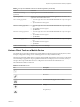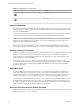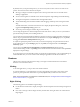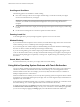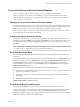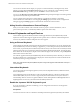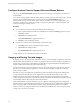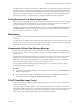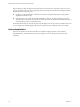Installation and Setup Guide
Table Of Contents
- VMware Horizon Client for iOS Installation and Setup Guide
- Contents
- VMware Horizon Client for iOS Installation and Setup Guide
- Setup and Installation
- Using URIs to Configure Horizon Client
- Managing Remote Desktop and Application Connections
- Setting the Certificate Checking Mode in Horizon Client
- Connect to a Remote Desktop or Application
- Manage Saved Servers
- Select a Favorite Remote Desktop or Application
- Disconnecting From a Remote Desktop or Application
- Log Off From a Remote Desktop
- Manage Desktop and Application Shortcuts
- Using 3D Touch with Horizon Client
- Using Spotlight Search with Horizon Client
- Using Split View and Slide Over with Horizon Client
- Using the iPad Split Keyboard with Horizon Client
- Using the Horizon Client Widget
- Using a Microsoft Windows Desktop or Application
- Feature Support Matrix for iOS
- Using the Unity Touch Sidebar with a Remote Desktop
- Using the Unity Touch Sidebar with a Remote Application
- Horizon Client Tools on a Mobile Device
- Gestures
- Using Native Operating System Gestures with Touch Redirection
- Screen Resolutions and Using External Displays
- External Keyboards and Input Devices
- Using the Real-Time Audio-Video Feature for Microphones
- Configure Horizon Client to Support Reversed Mouse Buttons
- Copying and Pasting Text and Images
- Saving Documents in a Remote Application
- Multitasking
- Suppress the Cellular Data Warning Message
- PCoIP Client-Side Image Cache
- Internationalization
- Troubleshooting Horizon Client
- Restart a Remote Desktop
- Reset a Remote Desktop or Remote Applications
- Collecting and Sending Logging Information to VMware
- Report Horizon Client Crash Data to VMware
- Horizon Client Stops Responding or the Remote Desktop Freezes
- Problem Establishing a Connection When Using a Proxy
- Connecting to a Server in Workspace ONE Mode
- Index
Scrolling and Scrollbars
The following options are available for vertical scrolling.
n
On a touch screen, tap with one or two ngers and then drag to scroll. The text under your ngers
moves in the same direction as your ngers.
I Scrolling with one nger has the following limitations: It does not work if you have
zoomed in, or when the onscreen keyboard is displayed, or when you are using the full-screen
touchpad.
n
Use the Horizon Client Tools to display the touchpad, tap the touchpad with two ngers, and then drag
to scroll.
n
Use the onscreen touchpad to move the mouse pointer and click scroll bars.
Zooming In and Out
As in other applications, pinch your ngers together or apart to zoom on a touch screen.
Window Resizing
If you use the full screen touchpad to resize a window, touch and hold one nger at the corner or side of the
window and drag to resize, or double-tap with one nger and then drag.
If you use the regular-size virtual touchpad, to simulate holding down the left-click buon while dragging
the corner or side of a window, double-tap with one nger and then drag.
If you are not using either type of virtual touchpad, tap and hold until the magnifying glass appears at the
corner or side of the window. Move your nger around until the resizing arrows appear. Lift your nger o
the screen. The magnifying glass is replaced by a resizing circle. Tap this resizing circle and drag it to resize
the window.
Sound, Music, and Video
If sound is turned on for your device, you can play audio in a remote desktop.
Using Native Operating System Gestures with Touch Redirection
You can use native operating system gestures from a touch-based mobile device when you are connected to
a Windows 8, Windows 10, or Windows Server 2012 remote desktop, or to a remote application that is
hosted on Windows Server 2012. For example, you can touch, hold, and release an item on a Windows 8
desktop to display the item's context menu.
When touch redirection is enabled, you can use only native operating system touch gestures. Horizon Client
local gestures, such as double-click and pinch, no longer work. You must drag the Unity Touch tab buon to
display the Unity Touch sidebar.
Touch redirection is enabled by default when you connect to a Windows 8, Windows 10, or Windows Server
2012 remote desktop, or to a remote application that is hosted on Windows Server 2012.
To disable touch redirection, tap at the boom of the Horizon Client window, tap Touch, and toggle
the Windows Native Touch Gestures seing to o. If you are connected to a remote desktop or application,
you can access seings by tapping the (gear) icon in the Horizon Client Tools radial menu.
VMware Horizon Client for iOS Installation and Setup Guide
44 VMware, Inc.