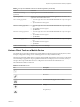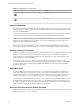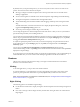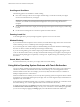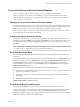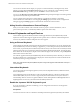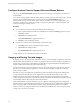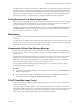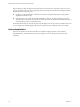Installation and Setup Guide
Table Of Contents
- VMware Horizon Client for iOS Installation and Setup Guide
- Contents
- VMware Horizon Client for iOS Installation and Setup Guide
- Setup and Installation
- Using URIs to Configure Horizon Client
- Managing Remote Desktop and Application Connections
- Setting the Certificate Checking Mode in Horizon Client
- Connect to a Remote Desktop or Application
- Manage Saved Servers
- Select a Favorite Remote Desktop or Application
- Disconnecting From a Remote Desktop or Application
- Log Off From a Remote Desktop
- Manage Desktop and Application Shortcuts
- Using 3D Touch with Horizon Client
- Using Spotlight Search with Horizon Client
- Using Split View and Slide Over with Horizon Client
- Using the iPad Split Keyboard with Horizon Client
- Using the Horizon Client Widget
- Using a Microsoft Windows Desktop or Application
- Feature Support Matrix for iOS
- Using the Unity Touch Sidebar with a Remote Desktop
- Using the Unity Touch Sidebar with a Remote Application
- Horizon Client Tools on a Mobile Device
- Gestures
- Using Native Operating System Gestures with Touch Redirection
- Screen Resolutions and Using External Displays
- External Keyboards and Input Devices
- Using the Real-Time Audio-Video Feature for Microphones
- Configure Horizon Client to Support Reversed Mouse Buttons
- Copying and Pasting Text and Images
- Saving Documents in a Remote Application
- Multitasking
- Suppress the Cellular Data Warning Message
- PCoIP Client-Side Image Cache
- Internationalization
- Troubleshooting Horizon Client
- Restart a Remote Desktop
- Reset a Remote Desktop or Remote Applications
- Collecting and Sending Logging Information to VMware
- Report Horizon Client Crash Data to VMware
- Horizon Client Stops Responding or the Remote Desktop Freezes
- Problem Establishing a Connection When Using a Proxy
- Connecting to a Server in Workspace ONE Mode
- Index
Table 4‑6. Radial Menu Icons (Continued)
Icon Description
Virtual touchpad
Gesture help
Onscreen Keyboard
The onscreen keyboard has more keys than the standard onscreen keyboard, for example, Control keys and
function keys are available. To display the onscreen keyboard, tap the screen with three ngers at the same
time or tap the Keyboard icon.
You can also use the feature that displays the onscreen keyboard whenever you tap a text eld, such as in a
note or new contact. If you then tap in an area that is not a text eld, the keyboard is dismissed.
I To use the three-nger tap, make sure the iOS accessibility feature for zooming is turned o.
When the zoom accessibility feature is turned on, you zoom by double-tapping with three ngers, and
tapping once with three ngers does nothing.
Even if you use an external keyboard, a one-row onscreen keyboard might still appear, which contains
function keys, and the Ctrl, Alt, Win, and arrow keys. Some external keyboards do not have all these keys.
Sending a String of Characters
From the onscreen keyboard, tap the pen icon on the left side of the Ctrl key to display the local input buer.
Text that you type into this text box is not sent to an application until you tap Send. For example, if you
open an application such as Notepad and tap the pen icon, the text that you type does not appear in the
Notepad application until you tap Send.
Use this feature if you have a poor network connection. That is, use this feature if, when you type a
character, the character does not immediately appear in the application. With this feature, you can quickly
type up to 1,000 characters and then either tap Send or tap Return to have all 1,000 characters appear at
once in the application.
Navigation Keys
Tap the Ctrl/Page icon in the Horizon Client Tools or onscreen keyboard to display the navigation keys.
These keys include Page Up, Page Down, arrow keys, function keys, and other keys that you often use in
Windows environments, such as Alt, Del, Shift, Ctrl, Win, and Esc. You can press and hold arrow keys for
continuous key strokes. For a picture of the Ctrl/Page icon, see the table at the beginning of this topic.
Use the Shift key on this keypad when you need to use key combinations that include the Shift key, such as
Ctrl+Shift. To tap a combination of these keys, such as Ctrl+Alt+Shift, rst tap the onscreen Ctrl key. After
the Ctrl key turns blue, tap the onscreen Alt key. After the Alt key turns blue, tap the onscreen Shift key. A
single onscreen key is provided for the key combination Ctrl+Alt+Del.
Onscreen Touchpad and Full-Screen Touchpad
The virtual touchpad can be either regular-size, to resemble a touchpad on a laptop computer, or full screen,
so that the entire device screen is a touchpad.
VMware Horizon Client for iOS Installation and Setup Guide
42 VMware, Inc.