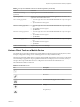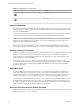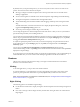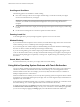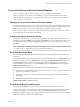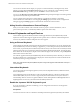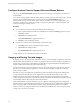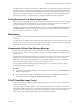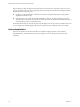Installation and Setup Guide
Table Of Contents
- VMware Horizon Client for iOS Installation and Setup Guide
- Contents
- VMware Horizon Client for iOS Installation and Setup Guide
- Setup and Installation
- Using URIs to Configure Horizon Client
- Managing Remote Desktop and Application Connections
- Setting the Certificate Checking Mode in Horizon Client
- Connect to a Remote Desktop or Application
- Manage Saved Servers
- Select a Favorite Remote Desktop or Application
- Disconnecting From a Remote Desktop or Application
- Log Off From a Remote Desktop
- Manage Desktop and Application Shortcuts
- Using 3D Touch with Horizon Client
- Using Spotlight Search with Horizon Client
- Using Split View and Slide Over with Horizon Client
- Using the iPad Split Keyboard with Horizon Client
- Using the Horizon Client Widget
- Using a Microsoft Windows Desktop or Application
- Feature Support Matrix for iOS
- Using the Unity Touch Sidebar with a Remote Desktop
- Using the Unity Touch Sidebar with a Remote Application
- Horizon Client Tools on a Mobile Device
- Gestures
- Using Native Operating System Gestures with Touch Redirection
- Screen Resolutions and Using External Displays
- External Keyboards and Input Devices
- Using the Real-Time Audio-Video Feature for Microphones
- Configure Horizon Client to Support Reversed Mouse Buttons
- Copying and Pasting Text and Images
- Saving Documents in a Remote Application
- Multitasking
- Suppress the Cellular Data Warning Message
- PCoIP Client-Side Image Cache
- Internationalization
- Troubleshooting Horizon Client
- Restart a Remote Desktop
- Reset a Remote Desktop or Remote Applications
- Collecting and Sending Logging Information to VMware
- Report Horizon Client Crash Data to VMware
- Horizon Client Stops Responding or the Remote Desktop Freezes
- Problem Establishing a Connection When Using a Proxy
- Connecting to a Server in Workspace ONE Mode
- Index
Table 4‑5. Unity Touch Sidebar Actions for a Remote Application (Continued)
Action Procedure
Switch between running
applications
Tap the application under Current Connection.
Open an application Tap the name of the application under Available Applications in the sidebar. The
application starts and the sidebar closes.
Close a running application 1 Touch the application name under Current Connection and swipe from right to
left.
2 Tap the Close buon that appears.
Minimize a running application 1 Touch the application name under Current Connection and swipe from right to
left.
2 Tap the More buon that appears.
3 Tap Minimize.
Maximize a running application 1 Touch the application name under Current Connection and swipe from right to
left.
2 Tap the More buon that appears.
3 Tap Maximize.
Restore a running application 1 Touch the application name under Current Connection and swipe from right to
left.
2 Tap the More buon that appears.
3 Tap Restore.
Switch to a remote desktop Tap the desktop name under Desktops.
Horizon Client Tools on a Mobile Device
On a mobile device, the Horizon Client Tools include buons for displaying the onscreen keyboard, virtual
touchpad, conguration seings, and a virtual keypad for arrow keys and function keys.
The Horizon Client Tools radial menu icon appears in the middle of the window when you are connected to
a remote desktop or application. Tap to expand the radial menu and display icons for each tool, which you
can tap to select. Tap outside the tool icons to collapse the icons back into the radial menu icon.
The radial menu includes several tools.
Table 4‑6. Radial Menu Icons
Icon Description
Horizon Client Tools radial menu
Disconnect
Onscreen keyboard (toggles to show or hide)
Seings
Navigation keys
Chapter 4 Using a Microsoft Windows Desktop or Application
VMware, Inc. 41