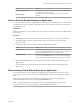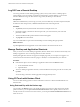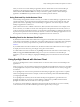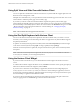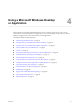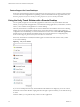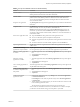Installation and Setup Guide
Table Of Contents
- VMware Horizon Client for iOS Installation and Setup Guide
- Contents
- VMware Horizon Client for iOS Installation and Setup Guide
- Setup and Installation
- Using URIs to Configure Horizon Client
- Managing Remote Desktop and Application Connections
- Setting the Certificate Checking Mode in Horizon Client
- Connect to a Remote Desktop or Application
- Manage Saved Servers
- Select a Favorite Remote Desktop or Application
- Disconnecting From a Remote Desktop or Application
- Log Off From a Remote Desktop
- Manage Desktop and Application Shortcuts
- Using 3D Touch with Horizon Client
- Using Spotlight Search with Horizon Client
- Using Split View and Slide Over with Horizon Client
- Using the iPad Split Keyboard with Horizon Client
- Using the Horizon Client Widget
- Using a Microsoft Windows Desktop or Application
- Feature Support Matrix for iOS
- Using the Unity Touch Sidebar with a Remote Desktop
- Using the Unity Touch Sidebar with a Remote Application
- Horizon Client Tools on a Mobile Device
- Gestures
- Using Native Operating System Gestures with Touch Redirection
- Screen Resolutions and Using External Displays
- External Keyboards and Input Devices
- Using the Real-Time Audio-Video Feature for Microphones
- Configure Horizon Client to Support Reversed Mouse Buttons
- Copying and Pasting Text and Images
- Saving Documents in a Remote Application
- Multitasking
- Suppress the Cellular Data Warning Message
- PCoIP Client-Side Image Cache
- Internationalization
- Troubleshooting Horizon Client
- Restart a Remote Desktop
- Reset a Remote Desktop or Remote Applications
- Collecting and Sending Logging Information to VMware
- Report Horizon Client Crash Data to VMware
- Horizon Client Stops Responding or the Remote Desktop Freezes
- Problem Establishing a Connection When Using a Proxy
- Connecting to a Server in Workspace ONE Mode
- Index
Table 4‑4. Unity Touch Sidebar Actions for a Remote Desktop
Action Procedure
Show the sidebar Swipe the tab to the right. When the sidebar is open, you cannot perform actions on the
desktop window or the Horizon Client Tools radial menu.
Hide the sidebar Swipe the tab to the left to close the sidebar. When the sidebar is open, you cannot
perform actions on the desktop window or the Horizon Client Tools radial menu.
You can also touch the desktop window, including the Horizon Client Tools radial
menu, to hide the sidebar.
Navigate to an application Tap All Programs and navigate to the application just as you would from the Windows
Start menu.
Navigate to a le
Tap My Files to access the User folder, and navigate to the le. My Files includes
folders such as My Pictures, My Documents, and Downloads.
My Files includes the folders in the user prole (%USERPROFILE% directory). If you
relocate the system folder in the %USERPROFILE% directory, the My Files menu can
also display content from the relocated folder, whether it is a local relocated folder or a
network share folder.
Search for an application or le
n
Tap in the Search box and type the name of the application or le.
n
To use voice dictation, tap the microphone on the keyboard.
n
To launch an application or le, tap the name of the application or le in the search
results.
n
To return to the home view of the sidebar, tap the X to close the Search box.
Open an application or le Tap the name of the le or application in the sidebar. The application starts and the
sidebar closes.
Switch between running
applications or open windows
Tap the application name under Running Applications. If more than one le is open
for one application, tap the chevron (>) next to the application to expand the list.
Minimize a running application
or window
1 Touch the application name under Running Applications and swipe from right to
left.
2 Tap the More buon that appears.
3 Tap Minimize.
Maximize a running
application or window
1 Touch the application name under Running Applications and swipe from right to
left.
2 Tap the More buon that appears.
3 Tap Maximize.
Close a running application or
window
Touch the application name under Running Applications and swipe from right to left.
Tap the Close buon that appears.
Restore a running application
or window to its previous size
and position
1 Touch the application name under Running Applications and swipe from right to
left.
2 Tap the More buon that appears.
3 Tap Restore.
Create a list of favorite
applications or les
1 Search for the application or le, or tap Manage under the Favorite Applications
or Favorite Documents list.
If the Manage bar is not visible, tap the chevron (>) next to Favorite Applications
or Favorite Files.
2 Tap the check box next to the names of your favorites in the search results or in the
list of available applications or les.
The favorite that you add last appears at the top of your favorites list.
Your favorites are remembered across all of your mobile devices so that, for example,
you have the same list whether using your smart phone or your tablet.
Chapter 4 Using a Microsoft Windows Desktop or Application
VMware, Inc. 39