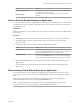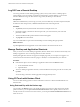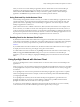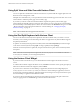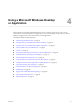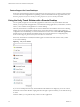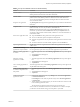Installation and Setup Guide
Table Of Contents
- VMware Horizon Client for iOS Installation and Setup Guide
- Contents
- VMware Horizon Client for iOS Installation and Setup Guide
- Setup and Installation
- Using URIs to Configure Horizon Client
- Managing Remote Desktop and Application Connections
- Setting the Certificate Checking Mode in Horizon Client
- Connect to a Remote Desktop or Application
- Manage Saved Servers
- Select a Favorite Remote Desktop or Application
- Disconnecting From a Remote Desktop or Application
- Log Off From a Remote Desktop
- Manage Desktop and Application Shortcuts
- Using 3D Touch with Horizon Client
- Using Spotlight Search with Horizon Client
- Using Split View and Slide Over with Horizon Client
- Using the iPad Split Keyboard with Horizon Client
- Using the Horizon Client Widget
- Using a Microsoft Windows Desktop or Application
- Feature Support Matrix for iOS
- Using the Unity Touch Sidebar with a Remote Desktop
- Using the Unity Touch Sidebar with a Remote Application
- Horizon Client Tools on a Mobile Device
- Gestures
- Using Native Operating System Gestures with Touch Redirection
- Screen Resolutions and Using External Displays
- External Keyboards and Input Devices
- Using the Real-Time Audio-Video Feature for Microphones
- Configure Horizon Client to Support Reversed Mouse Buttons
- Copying and Pasting Text and Images
- Saving Documents in a Remote Application
- Multitasking
- Suppress the Cellular Data Warning Message
- PCoIP Client-Side Image Cache
- Internationalization
- Troubleshooting Horizon Client
- Restart a Remote Desktop
- Reset a Remote Desktop or Remote Applications
- Collecting and Sending Logging Information to VMware
- Report Horizon Client Crash Data to VMware
- Horizon Client Stops Responding or the Remote Desktop Freezes
- Problem Establishing a Connection When Using a Proxy
- Connecting to a Server in Workspace ONE Mode
- Index
Using Split View and Slide Over with Horizon Client
You can use Split View and Slide Over with Horizon Client on any iPad model that supports Split View and
Slide Over and is running iOS 9 or later.
With Split View and Slide Over, you can open Horizon Client and another app at the same time. You can run
Horizon Client as either the primary app or the secondary app.
If you rotate your device or slide the vertical divider that separates the primary and secondary apps,
Horizon Client automatically adjusts to t the size of the window. If you are connected to a remote desktop,
the remote desktop automatically adjusts to t the size of the window if the Resolution seing is set to Auto
- Fit. For information about seing the resolution for a remote desktop, see “Changing the Display
Resolution Seing,” on page 45.
N Horizon Client does not support Picture in Picture.
Using the iPad Split Keyboard with Horizon Client
You can use the iPad onscreen keyboard in split mode with Horizon Client when you connect to a server
and when you are working in a remote desktop. This feature is supported on any iPad model that supports
the split keyboard feature.
To split the onscreen keyboard, tap inside a text eld, touch and hold the Keyboard key in the lower-right
corner of the onscreen keyboard, and tap Split. To merge a split keyboard, tap Merge.
When the onscreen keyboard is in split mode, the space between the two parts of the onscreen keyboard is
transparent.
N When the onscreen keyboard is in split mode, the accessory key bar is not available. To make the
accessory key bar available, you must merge the keyboard.
Using the Horizon Client Widget
If you have an iOS 10 or later device, you can add the Horizon Client widget to the iOS device's Search
screen.
To add the Horizon Client widget to the Search screen, click Edit on the Search screen, tap the green plus (+)
buon next to Horizon Client in the widget list, and click Done.
If you have never connected to a remote desktop or application, the Horizon Client widget displays No
desktop/application was launched yet. After you connect to a remote desktop or application, a shortcut
for the recently used remote desktop or application appears in the widget. You can tap this shortcut to open
the remote desktop or application from the Search screen.
If you have a 3D Touch-enabled device, the Horizon Client widget can appear in the quick action menu
when you apply pressure to the Horizon app on the iOS device's Home screen.
VMware Horizon Client for iOS Installation and Setup Guide
34 VMware, Inc.