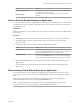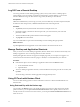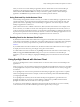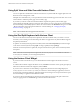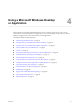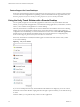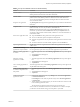Installation and Setup Guide
Table Of Contents
- VMware Horizon Client for iOS Installation and Setup Guide
- Contents
- VMware Horizon Client for iOS Installation and Setup Guide
- Setup and Installation
- Using URIs to Configure Horizon Client
- Managing Remote Desktop and Application Connections
- Setting the Certificate Checking Mode in Horizon Client
- Connect to a Remote Desktop or Application
- Manage Saved Servers
- Select a Favorite Remote Desktop or Application
- Disconnecting From a Remote Desktop or Application
- Log Off From a Remote Desktop
- Manage Desktop and Application Shortcuts
- Using 3D Touch with Horizon Client
- Using Spotlight Search with Horizon Client
- Using Split View and Slide Over with Horizon Client
- Using the iPad Split Keyboard with Horizon Client
- Using the Horizon Client Widget
- Using a Microsoft Windows Desktop or Application
- Feature Support Matrix for iOS
- Using the Unity Touch Sidebar with a Remote Desktop
- Using the Unity Touch Sidebar with a Remote Application
- Horizon Client Tools on a Mobile Device
- Gestures
- Using Native Operating System Gestures with Touch Redirection
- Screen Resolutions and Using External Displays
- External Keyboards and Input Devices
- Using the Real-Time Audio-Video Feature for Microphones
- Configure Horizon Client to Support Reversed Mouse Buttons
- Copying and Pasting Text and Images
- Saving Documents in a Remote Application
- Multitasking
- Suppress the Cellular Data Warning Message
- PCoIP Client-Side Image Cache
- Internationalization
- Troubleshooting Horizon Client
- Restart a Remote Desktop
- Reset a Remote Desktop or Remote Applications
- Collecting and Sending Logging Information to VMware
- Report Horizon Client Crash Data to VMware
- Horizon Client Stops Responding or the Remote Desktop Freezes
- Problem Establishing a Connection When Using a Proxy
- Connecting to a Server in Workspace ONE Mode
- Index
After you connect to a remote desktop or application, Horizon Client adds a shortcut to the desktop or
application to the quick action menu. For example, if you connect to a remote desktop named Win7,
Horizon Client adds Connect to Win7. You can tap a shortcut to quickly connect a remote desktop or
application. The Horizon icon quick action menu can contain up to three shortcuts.
Using Peek and Pop Inside Horizon Client
On the desktop and application selection window, you can Peek at a remote desktop or application to show
a quick action menu. You can tap items in the quick action menu to connect, log o, mark a favorite, and
perform other actions, depending on the remote desktop or application. You can also Pop into a remote
desktop or application to connect to it.
Quick action menus are also available on the Servers, Recent, and Favorites windows. For example, on the
Servers window, you can Peek at a saved server and tap items in the quick action menu to edit, remove, or
connect to the server. On the Recent window, you can Peek at a remote desktop or application shortcut and
tap items in the quick action menu to remove the shortcut or connect to the desktop or application. You can
also Pop into a saved server or remote desktop or application shortcut to connect to it.
Enabling Peek for the Horizon Client Tools
By default, the Horizon Client Tools radial menu icon appears in the middle of the window when you are
connected to a remote desktop or application. You tap the radial menu icon to expand the menu and display
icons for each tool, which you tap to select. For pictures of the radial menu icon and tools icons, see
Table 4-6.
If you enable Peek for the Horizon Client Tools, the Horizon Client Tools radial menu icon does not appear.
To display the icons for each tool, press deeply on any place on the window.
To enable Peek for the Horizon Client Tools, tap at the boom of the Horizon Client window, tap
Touch, and toggle the Peek for the menu seing to on. If you are connected to a remote desktop or
application, you can access seings by tapping the (gear) icon in the Horizon Client Tools radial
menu.
Using Spotlight Search with Horizon Client
You can use Spotlight search on iOS 9 and later devices to search for and connect to remote desktops and
applications.
When you log in to a server in Horizon Client, the remote desktops and applications on the server are added
to the Spotlight index. Only the remote desktops and applications on the last server to which you logged in
are indexed.
To use Spotlight search to search for a particular remote desktop or application, type its name or a partial
name in the Spotlight search eld. For example, to nd a remote desktop named Win 2008 RDS Desktop,
you might type Win or RDS.
To use Spotlight search to nd your favorite remote desktops and applications, type favorite in the
Spotlight search eld. To search for any remote desktop or application, type vmware or horizon in the
Spotlight search eld. The search results can contain up to 10 items.
To connect to a remote desktop or application, tap its name in the search results. If you are not currently
connected to the server, the Horizon Client login window appears and you can log in.
Chapter 3 Managing Remote Desktop and Application Connections
VMware, Inc. 33