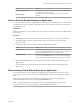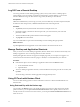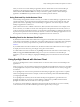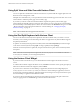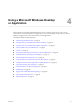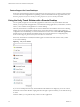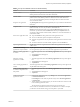Installation and Setup Guide
Table Of Contents
- VMware Horizon Client for iOS Installation and Setup Guide
- Contents
- VMware Horizon Client for iOS Installation and Setup Guide
- Setup and Installation
- Using URIs to Configure Horizon Client
- Managing Remote Desktop and Application Connections
- Setting the Certificate Checking Mode in Horizon Client
- Connect to a Remote Desktop or Application
- Manage Saved Servers
- Select a Favorite Remote Desktop or Application
- Disconnecting From a Remote Desktop or Application
- Log Off From a Remote Desktop
- Manage Desktop and Application Shortcuts
- Using 3D Touch with Horizon Client
- Using Spotlight Search with Horizon Client
- Using Split View and Slide Over with Horizon Client
- Using the iPad Split Keyboard with Horizon Client
- Using the Horizon Client Widget
- Using a Microsoft Windows Desktop or Application
- Feature Support Matrix for iOS
- Using the Unity Touch Sidebar with a Remote Desktop
- Using the Unity Touch Sidebar with a Remote Application
- Horizon Client Tools on a Mobile Device
- Gestures
- Using Native Operating System Gestures with Touch Redirection
- Screen Resolutions and Using External Displays
- External Keyboards and Input Devices
- Using the Real-Time Audio-Video Feature for Microphones
- Configure Horizon Client to Support Reversed Mouse Buttons
- Copying and Pasting Text and Images
- Saving Documents in a Remote Application
- Multitasking
- Suppress the Cellular Data Warning Message
- PCoIP Client-Side Image Cache
- Internationalization
- Troubleshooting Horizon Client
- Restart a Remote Desktop
- Reset a Remote Desktop or Remote Applications
- Collecting and Sending Logging Information to VMware
- Report Horizon Client Crash Data to VMware
- Horizon Client Stops Responding or the Remote Desktop Freezes
- Problem Establishing a Connection When Using a Proxy
- Connecting to a Server in Workspace ONE Mode
- Index
Log Off From a Remote Desktop
You can log o from a remote desktop operating system, even if you do not have a desktop open in
Horizon Client. If you are currently connected to and logged in to a remote desktop, you can use the
Windows Start menu to log o. After Windows logs you o, the desktop is disconnected.
Prerequisites
Obtain the credentials that you use to log in, such as your Active Directory user name and password, RSA
SecurID user name and passcode, or RADIUS authentication user name and passcode.
Procedure
1 Tap Servers (cloud icon) at the boom of the window and tap the server icon.
2 If prompted, supply your RSA user name and passcode, your Active Directory user name and
password, or both.
3 Touch and hold the desktop name until the context menu appears.
4 Tap Log in the context menu.
Any unsaved les that are open on the remote desktop are closed during the logo operation.
What to do next
Tap the Logout buon in the upper-left corner of the window to disconnect from the server.
Manage Desktop and Application Shortcuts
After you connect to a remote desktop or application, Horizon Client saves a shortcut for the recently used
desktop or application. You can rearrange and remove these shortcuts.
Desktop and application shortcuts can appear on multiple pages and you can swipe across pages to see
more shortcuts. Horizon Client creates new pages, as needed, to accommodate all of your shortcuts.
Procedure
n
Perform these steps to remove a desktop or application shortcut from the Recent window.
a Touch and hold the shortcut.
b Tap the X buon.
n
To move a desktop or application shortcut, touch and hold the shortcut, drag it to the new location, and
tap Done.
You cannot drag a shortcut to another page unless that page already exists.
Using 3D Touch with Horizon Client
You can use Peek and Pop gestures to interact with Horizon Client on a 3D Touch-enabled iPhone 6s or
iPhone 6s Plus.
Using Peek and Pop with the Horizon app
You can Peek at the Horizon app on your iOS device Home screen to show a quick action menu. On the
quick action menu, you can tap the Connect to Most Recent Server item to quickly connect to the most
recently used server. If a recent server does not exist, you can tap the Connect to Most Recent Server item to
add a new server.
VMware Horizon Client for iOS Installation and Setup Guide
32 VMware, Inc.