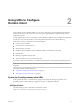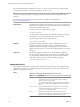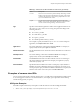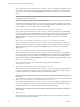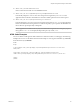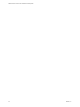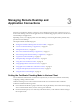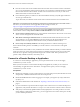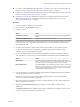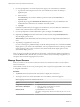Installation and Setup Guide
Table Of Contents
- VMware Horizon Client for iOS Installation and Setup Guide
- Contents
- VMware Horizon Client for iOS Installation and Setup Guide
- Setup and Installation
- Using URIs to Configure Horizon Client
- Managing Remote Desktop and Application Connections
- Setting the Certificate Checking Mode in Horizon Client
- Connect to a Remote Desktop or Application
- Manage Saved Servers
- Select a Favorite Remote Desktop or Application
- Disconnecting From a Remote Desktop or Application
- Log Off From a Remote Desktop
- Manage Desktop and Application Shortcuts
- Using 3D Touch with Horizon Client
- Using Spotlight Search with Horizon Client
- Using Split View and Slide Over with Horizon Client
- Using the iPad Split Keyboard with Horizon Client
- Using the Horizon Client Widget
- Using a Microsoft Windows Desktop or Application
- Feature Support Matrix for iOS
- Using the Unity Touch Sidebar with a Remote Desktop
- Using the Unity Touch Sidebar with a Remote Application
- Horizon Client Tools on a Mobile Device
- Gestures
- Using Native Operating System Gestures with Touch Redirection
- Screen Resolutions and Using External Displays
- External Keyboards and Input Devices
- Using the Real-Time Audio-Video Feature for Microphones
- Configure Horizon Client to Support Reversed Mouse Buttons
- Copying and Pasting Text and Images
- Saving Documents in a Remote Application
- Multitasking
- Suppress the Cellular Data Warning Message
- PCoIP Client-Side Image Cache
- Internationalization
- Troubleshooting Horizon Client
- Restart a Remote Desktop
- Reset a Remote Desktop or Remote Applications
- Collecting and Sending Logging Information to VMware
- Report Horizon Client Crash Data to VMware
- Horizon Client Stops Responding or the Remote Desktop Freezes
- Problem Establishing a Connection When Using a Proxy
- Connecting to a Server in Workspace ONE Mode
- Index
8 If you are prompted for a user name and password, supply your Active Directory credentials.
a Type the user name and password of a user who is entitled to use at least one desktop or
application pool.
b Select a domain.
If the Domain drop-down menu is hidden, type the user name as username@domain or
domain\username.
c (Optional) Tap to toggle the Remember this Password option to on if your administrator has
enabled this feature and if the server certicate can be fully veried.
d Tap Login.
If Touch ID is enabled and you are logging in for the rst time, your Active Directory credentials are
stored securely in the iOS devices's Keychain for future use.
9 If you are prompted for Touch ID authentication, place your nger on the Home buon.
10 (Optional) Tap at the boom of the Horizon Client window and tap Preferred Protocol to
select the display protocol to use.
VMware Blast provides beer baery life and is the best protocol for high-end 3D and mobile device
users.
11 Tap a desktop or application to connect to it.
If you are connecting to a published desktop, and if the desktop is already set to use the Microsoft RDP
display protocol, you cannot connect immediately. You are prompted to have the system log you o the
remote operating system so that a connection can be made with the PCoIP display protocol or the
VMware Blast display protocol.
After you connect to a desktop or application for the rst time, a shortcut for the desktop or application is
saved to the Recent window. The next time you want to connect to the remote desktop or application, you
can tap the shortcut instead of tapping the server's name.
Manage Saved Servers
When you connect to a server, Horizon Client saves the server to the Servers window. You can edit and
remove saved servers.
Horizon Client saves the server, even if you mistype the name or type the wrong IP address. You can delete
or change this information.
Procedure
1 Tap Servers (cloud icon) at the boom of the window to display the saved servers.
2 To manage a saved server, touch and hold the server icon until the context menu appears.
N Tapping a server icon connects to the server.
Option Action
Change the user name, domain,
server name, or description
a Tap Edit Server in the context menu.
b Make your changes on the Edit Server window.
c Tap Update to save your changes.
Remove a server
Tap Delete Server in the context menu.
The desktop and application shortcuts associated with the server are also
deleted.
VMware Horizon Client for iOS Installation and Setup Guide
30 VMware, Inc.