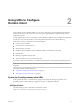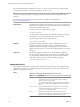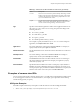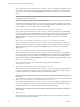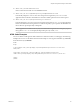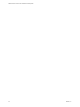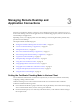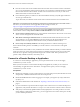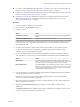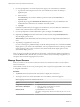Installation and Setup Guide
Table Of Contents
- VMware Horizon Client for iOS Installation and Setup Guide
- Contents
- VMware Horizon Client for iOS Installation and Setup Guide
- Setup and Installation
- Using URIs to Configure Horizon Client
- Managing Remote Desktop and Application Connections
- Setting the Certificate Checking Mode in Horizon Client
- Connect to a Remote Desktop or Application
- Manage Saved Servers
- Select a Favorite Remote Desktop or Application
- Disconnecting From a Remote Desktop or Application
- Log Off From a Remote Desktop
- Manage Desktop and Application Shortcuts
- Using 3D Touch with Horizon Client
- Using Spotlight Search with Horizon Client
- Using Split View and Slide Over with Horizon Client
- Using the iPad Split Keyboard with Horizon Client
- Using the Horizon Client Widget
- Using a Microsoft Windows Desktop or Application
- Feature Support Matrix for iOS
- Using the Unity Touch Sidebar with a Remote Desktop
- Using the Unity Touch Sidebar with a Remote Application
- Horizon Client Tools on a Mobile Device
- Gestures
- Using Native Operating System Gestures with Touch Redirection
- Screen Resolutions and Using External Displays
- External Keyboards and Input Devices
- Using the Real-Time Audio-Video Feature for Microphones
- Configure Horizon Client to Support Reversed Mouse Buttons
- Copying and Pasting Text and Images
- Saving Documents in a Remote Application
- Multitasking
- Suppress the Cellular Data Warning Message
- PCoIP Client-Side Image Cache
- Internationalization
- Troubleshooting Horizon Client
- Restart a Remote Desktop
- Reset a Remote Desktop or Remote Applications
- Collecting and Sending Logging Information to VMware
- Report Horizon Client Crash Data to VMware
- Horizon Client Stops Responding or the Remote Desktop Freezes
- Problem Establishing a Connection When Using a Proxy
- Connecting to a Server in Workspace ONE Mode
- Index
n
If you plan to use embedded RSA SecurID software, verify that you have the correct CT-KIP URL and
activation code. See “Using Embedded RSA SecurID Software Tokens,” on page 15.
n
Congure the certicate checking mode for the SSL certicate presented by the server. See “Seing the
Certicate Checking Mode in Horizon Client,” on page 27.
n
If you plan to use Touch ID to authenticate, add at least one ngerprint in the Touch ID & Passcode
seing on the iOS device. For complete Touch ID authentication requirements, see “Touch ID
Authentication Requirements,” on page 10.
Procedure
1 If a VPN connection is required, turn on the VPN.
2 On the iOS device, tap the Horizon app icon.
3 Connect to a server.
Option Action
Connect to a new server
Enter the name of a server, enter a description (optional), and tap Add
Server.
Connect to an existing server
Tap the server icon on the Servers window.
Connections between Horizon Client and servers always use SSL. The default port for SSL connections
is 443. If the server is not congured to use the default port, use the format shown in this example:
view.company.com:1443.
4 If a smart card is required or optional, select the smart card certicate to use and enter your PIN.
If your smart card has only one certicate, that certicate is already selected. If there are many
certicates, you can scroll through the certicates.
5 If you are prompted for RSA SecurID credentials or RADIUS authentication credentials, either type
your credentials or, if you plan to use an embedded RSA SecurID token, install an embedded token.
Option Action
Existing token
If you use a hardware authentication token or software authentication
token on a smart phone, enter your user name and passcode. The passcode
might include both a PIN and the generated number on the token.
Install software token
Tap External Token. In the Install Software Token dialog box, paste the CT-
KIP URL or CTFString URL that your administrator sent to you in email. If
the URL contains an activation code, you do not need to enter anything in
the Password or Activation Code text box.
6 If you are prompted a second time for RSA SecurID credentials or RADIUS authentication credentials,
enter the next generated number on the token.
Do not enter your PIN, and do not enter the same generated number that you entered before. If
necessary, wait until a new number is generated.
If this step is required, it is required only when you mistype the rst passcode or when conguration
seings in the RSA server change.
7 (Optional) If the Enable Touch ID seing is available, turn on the seing to use Touch ID to
authenticate.
The Enable Touch ID seing is available only if biometric authentication is enabled on the server and
you have not previously authenticated with Touch ID.
Chapter 3 Managing Remote Desktop and Application Connections
VMware, Inc. 29