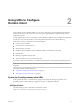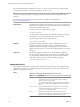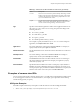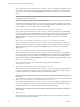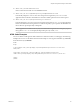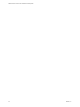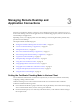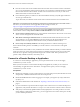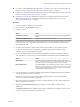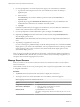Installation and Setup Guide
Table Of Contents
- VMware Horizon Client for iOS Installation and Setup Guide
- Contents
- VMware Horizon Client for iOS Installation and Setup Guide
- Setup and Installation
- Using URIs to Configure Horizon Client
- Managing Remote Desktop and Application Connections
- Setting the Certificate Checking Mode in Horizon Client
- Connect to a Remote Desktop or Application
- Manage Saved Servers
- Select a Favorite Remote Desktop or Application
- Disconnecting From a Remote Desktop or Application
- Log Off From a Remote Desktop
- Manage Desktop and Application Shortcuts
- Using 3D Touch with Horizon Client
- Using Spotlight Search with Horizon Client
- Using Split View and Slide Over with Horizon Client
- Using the iPad Split Keyboard with Horizon Client
- Using the Horizon Client Widget
- Using a Microsoft Windows Desktop or Application
- Feature Support Matrix for iOS
- Using the Unity Touch Sidebar with a Remote Desktop
- Using the Unity Touch Sidebar with a Remote Application
- Horizon Client Tools on a Mobile Device
- Gestures
- Using Native Operating System Gestures with Touch Redirection
- Screen Resolutions and Using External Displays
- External Keyboards and Input Devices
- Using the Real-Time Audio-Video Feature for Microphones
- Configure Horizon Client to Support Reversed Mouse Buttons
- Copying and Pasting Text and Images
- Saving Documents in a Remote Application
- Multitasking
- Suppress the Cellular Data Warning Message
- PCoIP Client-Side Image Cache
- Internationalization
- Troubleshooting Horizon Client
- Restart a Remote Desktop
- Reset a Remote Desktop or Remote Applications
- Collecting and Sending Logging Information to VMware
- Report Horizon Client Crash Data to VMware
- Horizon Client Stops Responding or the Remote Desktop Freezes
- Problem Establishing a Connection When Using a Proxy
- Connecting to a Server in Workspace ONE Mode
- Index
Managing Remote Desktop and
Application Connections 3
End users can use Horizon Client to connect to a server, edit the list of servers they connect to, log in to or
o of remote desktops, and use remote applications. For troubleshooting purposes, end users can also reset
remote desktops and applications.
Depending on how you congure policies for remote desktops, end users might be able to perform many
operations on their desktops.
This chapter includes the following topics:
n
“Seing the Certicate Checking Mode in Horizon Client,” on page 27
n
“Connect to a Remote Desktop or Application,” on page 28
n
“Manage Saved Servers,” on page 30
n
“Select a Favorite Remote Desktop or Application,” on page 31
n
“Disconnecting From a Remote Desktop or Application,” on page 31
n
“Log O From a Remote Desktop,” on page 32
n
“Manage Desktop and Application Shortcuts,” on page 32
n
“Using 3D Touch with Horizon Client,” on page 32
n
“Using Spotlight Search with Horizon Client,” on page 33
n
“Using Split View and Slide Over with Horizon Client,” on page 34
n
“Using the iPad Split Keyboard with Horizon Client,” on page 34
n
“Using the Horizon Client Widget,” on page 34
Setting the Certificate Checking Mode in Horizon Client
You can determine whether client connections are rejected if any or some server certicate checks fail by
conguring a seing in Horizon Client.
Certicate checking occurs for SSL connections between the server and Horizon Client. Certicate
verication includes the following checks:
n
Is the certicate intended for a purpose other than verifying the identity of the sender and encrypting
server communications? That is, is it the correct type of certicate?
n
Has the certicate expired, or is it valid only in the future? That is, is the certicate valid according to
the computer clock?
VMware, Inc.
27