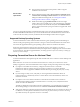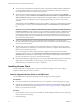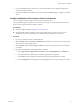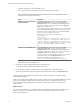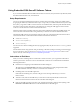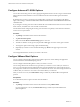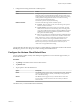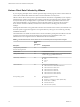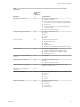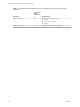Installation and Setup Guide
Table Of Contents
- VMware Horizon Client for iOS Installation and Setup Guide
- Contents
- VMware Horizon Client for iOS Installation and Setup Guide
- Setup and Installation
- Using URIs to Configure Horizon Client
- Managing Remote Desktop and Application Connections
- Setting the Certificate Checking Mode in Horizon Client
- Connect to a Remote Desktop or Application
- Manage Saved Servers
- Select a Favorite Remote Desktop or Application
- Disconnecting From a Remote Desktop or Application
- Log Off From a Remote Desktop
- Manage Desktop and Application Shortcuts
- Using 3D Touch with Horizon Client
- Using Spotlight Search with Horizon Client
- Using Split View and Slide Over with Horizon Client
- Using the iPad Split Keyboard with Horizon Client
- Using the Horizon Client Widget
- Using a Microsoft Windows Desktop or Application
- Feature Support Matrix for iOS
- Using the Unity Touch Sidebar with a Remote Desktop
- Using the Unity Touch Sidebar with a Remote Application
- Horizon Client Tools on a Mobile Device
- Gestures
- Using Native Operating System Gestures with Touch Redirection
- Screen Resolutions and Using External Displays
- External Keyboards and Input Devices
- Using the Real-Time Audio-Video Feature for Microphones
- Configure Horizon Client to Support Reversed Mouse Buttons
- Copying and Pasting Text and Images
- Saving Documents in a Remote Application
- Multitasking
- Suppress the Cellular Data Warning Message
- PCoIP Client-Side Image Cache
- Internationalization
- Troubleshooting Horizon Client
- Restart a Remote Desktop
- Reset a Remote Desktop or Remote Applications
- Collecting and Sending Logging Information to VMware
- Report Horizon Client Crash Data to VMware
- Horizon Client Stops Responding or the Remote Desktop Freezes
- Problem Establishing a Connection When Using a Proxy
- Connecting to a Server in Workspace ONE Mode
- Index
3 If you downloaded the app to a Mac or PC, connect the iOS device to the computer and follow the
onscreen instructions in iTunes.
4 To determine whether the installation succeeded, verify that the Horizon app icon appears on the iOS
device.
Configure AirWatch to Deliver Horizon Client to iOS Devices
You can congure AirWatch to deliver Horizon Client to iOS device users.
You can optionally specify a default list of Connection Server instances. The Connection Server instances
that you specify appear as shortcuts in Horizon Client.
Prerequisites
n
Install and deploy AirWatch. See hp://www.air-watch.com.
n
Become familiar with the AirWatch console. This procedure assumes you know how to use the
AirWatch console. For more information, see the AirWatch documentation or online help.
Procedure
1 Log in to the AirWatch console as an administrator.
2 Select Accounts > Users > List View, click Add User, and add user accounts for the users who will run
Horizon Client on their mobile devices.
3 Select Accounts > Users > User Groups, click Add, and create a user group for the user accounts that
you created.
4 Upload and add the Horizon Client application to AirWatch.
a Select Apps & Books > Applications > List View and click Add Application on the Public tab.
b Search for and select VMware Horizon Client for Apple iOS in the App Store.
c On the Info tab, type an application name and specify the supported iOS device models.
d On the Assignment tab, assign the Horizon Client application to the user group that you created.
Chapter 1 Setup and Installation
VMware, Inc. 13