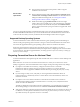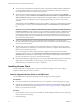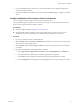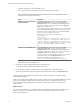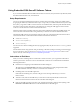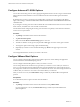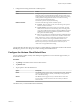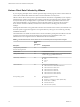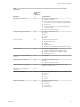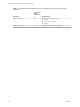Installation and Setup Guide
Table Of Contents
- VMware Horizon Client for iOS Installation and Setup Guide
- Contents
- VMware Horizon Client for iOS Installation and Setup Guide
- Setup and Installation
- Using URIs to Configure Horizon Client
- Managing Remote Desktop and Application Connections
- Setting the Certificate Checking Mode in Horizon Client
- Connect to a Remote Desktop or Application
- Manage Saved Servers
- Select a Favorite Remote Desktop or Application
- Disconnecting From a Remote Desktop or Application
- Log Off From a Remote Desktop
- Manage Desktop and Application Shortcuts
- Using 3D Touch with Horizon Client
- Using Spotlight Search with Horizon Client
- Using Split View and Slide Over with Horizon Client
- Using the iPad Split Keyboard with Horizon Client
- Using the Horizon Client Widget
- Using a Microsoft Windows Desktop or Application
- Feature Support Matrix for iOS
- Using the Unity Touch Sidebar with a Remote Desktop
- Using the Unity Touch Sidebar with a Remote Application
- Horizon Client Tools on a Mobile Device
- Gestures
- Using Native Operating System Gestures with Touch Redirection
- Screen Resolutions and Using External Displays
- External Keyboards and Input Devices
- Using the Real-Time Audio-Video Feature for Microphones
- Configure Horizon Client to Support Reversed Mouse Buttons
- Copying and Pasting Text and Images
- Saving Documents in a Remote Application
- Multitasking
- Suppress the Cellular Data Warning Message
- PCoIP Client-Side Image Cache
- Internationalization
- Troubleshooting Horizon Client
- Restart a Remote Desktop
- Reset a Remote Desktop or Remote Applications
- Collecting and Sending Logging Information to VMware
- Report Horizon Client Crash Data to VMware
- Horizon Client Stops Responding or the Remote Desktop Freezes
- Problem Establishing a Connection When Using a Proxy
- Connecting to a Server in Workspace ONE Mode
- Index
n
To use two-factor authentication with Horizon Client, such as RSA SecurID or RADIUS authentication,
you must enable this feature on Connection Server. For more information, see the topics about two-
factor authentication in the View Administration document.
n
To hide security information in Horizon Client, including server URL information and the Domain
drop-down menu, enable the Hide server information in client user interface and Hide domain list in
client user interface seings in Horizon Administrator. These global seings are available in Horizon 7
version 7.1 and later. For information about conguring global seings, see the View Administration
document.
To authenticate when the Domain drop-down menu is hidden, users must provide domain information
by entering their user name in the format domain\username or username@domain in the User name text
box.
I If you enable the Hide server information in client user interface and Hide domain list
in client user interface seings and select two-factor authentication (RSA SecureID or RADIUS) for the
Connection Server instance, do not enforce Windows user name matching. Enforcing Windows user
name matching will prevent users from being able to enter domain information in the user name text
box and login will always fail. For more information, see the topics about two-factor authentication in
the View Administration document.
n
To use Touch ID authentication, you must enable biometric authentication in Connection Server.
Biometric authentication is supported in Horizon 6 version 6.2 and later. For more information, see the
View Administration document.
n
To enable end users to save their passwords with Horizon Client, so that they do not always need to
supply credentials when connecting to a Connection Server instance, congure Horizon LDAP for this
feature on the Connection Server host.
Users can save their passwords if Horizon LDAP is congured to allow it, if the Horizon Client
certicate verication mode is set to Warn before connecting to untrusted servers or Never connect to
untrusted servers, and if Horizon Client can fully verify the server certicate that Connection Server
presents. For instructions, see the View Administration document.
n
Verify that the desktop or application pool is set to use the VMware Blast display protocol or the PCoIP
display protocol. For information, see the Seing Up Virtual Desktops in Horizon 7 and Seing Up
Published Desktops and Applications in Horizon 7 documents.
Installing Horizon Client
You can install Horizon Client the same way that you install other iOS apps. You can also congure
AirWatch to deliver Horizon Client to end users.
Install or Upgrade Horizon Client on an iOS Device
You can install Horizon Client from the VMware Downloads page or from the App Store.
Prerequisites
n
If you have not already set up the iOS device, do so. For information, see the user guide from Apple.
n
Verify that you have the URL for a download page that contains the Horizon Client installer. This URL
might be the VMware Downloads page at hp://www.vmware.com/go/viewclients, or it might be the
URL for a Connection Server instance.
Procedure
1 On the iOS device, Mac, or PC, browse to the URL for downloading the installer le, or search the App
Store for the Horizon Client app.
2 Download the app.
VMware Horizon Client for iOS Installation and Setup Guide
12 VMware, Inc.