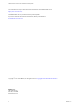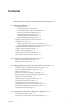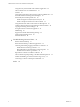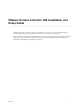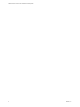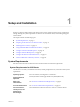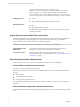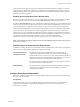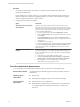Installation and Setup Guide
Table Of Contents
- VMware Horizon Client for iOS Installation and Setup Guide
- Contents
- VMware Horizon Client for iOS Installation and Setup Guide
- Setup and Installation
- Using URIs to Configure Horizon Client
- Managing Remote Desktop and Application Connections
- Setting the Certificate Checking Mode in Horizon Client
- Connect to a Remote Desktop or Application
- Manage Saved Servers
- Select a Favorite Remote Desktop or Application
- Disconnecting From a Remote Desktop or Application
- Log Off From a Remote Desktop
- Manage Desktop and Application Shortcuts
- Using 3D Touch with Horizon Client
- Using Spotlight Search with Horizon Client
- Using Split View and Slide Over with Horizon Client
- Using the iPad Split Keyboard with Horizon Client
- Using the Horizon Client Widget
- Using a Microsoft Windows Desktop or Application
- Feature Support Matrix for iOS
- Using the Unity Touch Sidebar with a Remote Desktop
- Using the Unity Touch Sidebar with a Remote Application
- Horizon Client Tools on a Mobile Device
- Gestures
- Using Native Operating System Gestures with Touch Redirection
- Screen Resolutions and Using External Displays
- External Keyboards and Input Devices
- Using the Real-Time Audio-Video Feature for Microphones
- Configure Horizon Client to Support Reversed Mouse Buttons
- Copying and Pasting Text and Images
- Saving Documents in a Remote Application
- Multitasking
- Suppress the Cellular Data Warning Message
- PCoIP Client-Side Image Cache
- Internationalization
- Troubleshooting Horizon Client
- Restart a Remote Desktop
- Reset a Remote Desktop or Remote Applications
- Collecting and Sending Logging Information to VMware
- Report Horizon Client Crash Data to VMware
- Horizon Client Stops Responding or the Remote Desktop Freezes
- Problem Establishing a Connection When Using a Proxy
- Connecting to a Server in Workspace ONE Mode
- Index
Procedure
1 Pair the device with the smart card reader, according to the documentation provided by the
manufacturer of the reader.
If your iOS device has a 30-pin connector, you can plug the smart card reader into the connector. For
iPad Air and iPhone 5S, which have Lightning interfaces, you must use a 30-pin adapter to plug the
smart card reader into the device's 30-pin connector.
2 Congure the smart card removal policy.
Option Description
Set the policy on the Connection
Server instance
When you set the policy on the Connection Server instance, you can
disconnect users from the Connection Server instance when they remove
their smart cards, or keep users connected to Connection Server when they
remove their smart cards and let them start new desktop or application
sessions without reauthenticating.
a In Horizon Administrator, select View > Servers.
b On the Connection Servers tab, select the Connection Server instance
and click Edit.
c On the Authentication tab, select or deselect the Disconnect user
sessions on smart card removal check box to congure the smart card
removal policy.
d Click OK to save your changes.
e Restart the Connection Server service to make your changes take eect.
If you select the Disconnect user sessions on smart card removal check
box, Horizon Client returns to the Recent window when users remove
their smart cards.
Set the policy on the remote
desktop
When you set the policy on the remote desktop, you can use the Group
Policy Editor (gpedit.msc) to congure one of the following seings: no
action, lock workstation, force log o, or Disconnect if a Remote Desktop
Services session.
a
Open gpedit.msc in the desktop operating system.
b Navigate to Windows > Security > Local policies >
Security options > Interactive logon: smart card removal behavior.
c
Run the gpupdate /force command after you change the
conguration to force a group policy refresh.
Touch ID Authentication Requirements
To use Touch ID for user authentication in Horizon Client, you must meet certain requirements.
iPad and iPhone models
Any iPad or iPhone model that supports Touch ID, for example, iPad Air 2
and iPhone 6.
Operating system
requirements
n
iOS 8 or later.
n
Add at least one ngerprint in the Touch ID & Passcode seing.
Connection Server
requirements
n
Horizon 6 version 6.2 or a later release.
n
Enable biometric authentication in Connection Server. For information,
see "Congure Biometric Authentication" in the View Administration
document.
VMware Horizon Client for iOS Installation and Setup Guide
10 VMware, Inc.