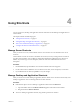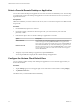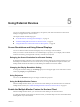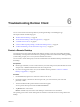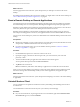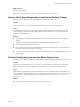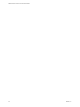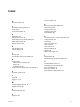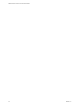User manual
Table Of Contents
Troubleshooting Horizon Client 6
You can solve most Horizon Client problems by reseing the desktop or reinstalling the app.
This chapter includes the following topics:
n
“Restart a Remote Desktop,” on page 25
n
“Reset a Remote Desktop or Remote Applications,” on page 26
n
“Uninstall Horizon Client,” on page 26
n
“Horizon Client Stops Responding or the Remote Desktop Freezes,” on page 27
n
“Problem Establishing a Connection When Using a Proxy,” on page 27
Restart a Remote Desktop
You might need to restart a remote desktop if the desktop operating system stops responding. Restarting a
remote desktop is the equivalent of the Windows operating system restart command. The desktop operating
system usually prompts you to save any unsaved data before it restarts.
You can restart a remote desktop only if a Horizon administrator has enabled the desktop restart feature for
the desktop.
Prerequisites
n
Obtain login credentials, such as an Active Directory user name and password, RSA SecurID user name
and passcode, or RADIUS authentication user name and passcode.
n
If you have not logged in at least once, become familiar with the procedure “Connect to a Remote
Desktop or Application,” on page 10.
Procedure
1 On the Servers tab, tap the server shortcut to connect to the server.
2 If prompted, supply your RSA user name and passcode, your Active Directory user name and
password, or both.
3 Touch and hold the desktop name until the context menu appears.
You can perform this step from either the All or Favorites tab.
4 Tap Restart in the context menu.
Restart is available only if the status of the desktop is such that the action can be taken.
The operating system in the remote desktop reboots and Horizon Client disconnects and logs o from the
desktop.
VMware, Inc.
25