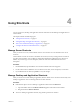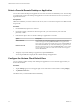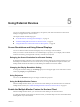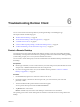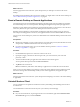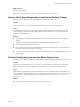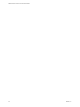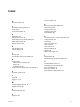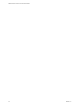User manual
Table Of Contents
Using External Devices 5
You can use external keyboards, external displays, microphones, and other external devices with remote
desktops and applications in Horizon Client.
This chapter includes the following topics:
n
“Screen Resolutions and Using External Displays,” on page 23
n
“Enable the Multiple Monitor Feature for Horizon Client,” on page 23
n
“Using the Real-Time Audio-Video Feature for Microphones,” on page 24
Screen Resolutions and Using External Displays
You can use Horizon Client with external displays and you can change screen resolutions.
When you connect a Chrome OS device to an external display or projector, you can display Horizon Client
in full-screen mode by pressing the full screen key on the device's keyboard.
Enlarging the Screen Resolution for a Remote Desktop
By default, the display resolution is set so that the entire Windows desktop ts inside the client device, and
the desktop icons and task bar icons are a certain size. If you change the default to a higher resolution, the
desktop still ts inside the client device, but the desktop and taskbar icons become smaller.
Changing the Display Resolution Setting
To change the resolution seing, tap the (gear) icon in the upper-right corner of the Horizon Client
window, tap Display, and tap Resolution.
Using Projectors
You can use the Resolution seing to set a larger resolution for projectors.
Using the Multiple Monitor Feature
With the multiple monitor feature, you can extend a remote desktop to one external monitor. To enable the
multiple monitor feature, see “Enable the Multiple Monitor Feature for Horizon Client,” on page 23.
Enable the Multiple Monitor Feature for Horizon Client
With the multiple monitor feature, you can extend a remote desktop to one external monitor.
To enable the multiple monitor feature for Horizon Client, you install a helper extension and enable Unied
Desktop Mode on your Chromebook.
VMware, Inc.
23