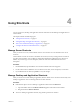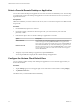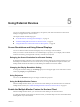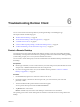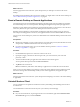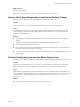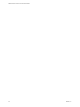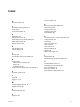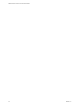User manual
Table Of Contents
Select a Favorite Remote Desktop or Application
You can select remote desktops and applications as favorites. Favorites are identied by a star. The star helps
you quickly nd your favorite desktops and applications. Your favorite selections are saved, even after you
log o from the server.
Prerequisites
Obtain the credentials you need to connect to the server, such as a user name and password or RSA SecurID
and passcode.
Procedure
1 On the Servers tab, tap the server shortcut.
2 If prompted, supply your RSA user name and passcode, your Active Directory user name and
password, or both.
3 Perform these steps to select or deselect a desktop or application as a favorite.
Option Description
Select a favorite
On the All tab, tap and hold the desktop or application name until the
context menu appears and tap Mark as Favorite. A star appears in the
upper right corner of the name and the name appears on the Favorites tab.
Deselect a favorite
On the All or Favorites tab, tap and hold the desktop or application name
until the context menu appears and tap Unmark Favorite. A star no longer
appears in the upper right corner of the name and the name disappears
from the Favorites tab.
4 To display only favorite desktops or applications, tap the Favorites tab.
You can tap the All tab to display all the available desktops and applications.
Configure the Horizon Client Default View
You can congure whether recently used desktops and applications or server shortcuts appear when you
launch Horizon Client.
Procedure
1 Tap the (gear) icon in the upper-right corner of the Horizon Client window and tap Display.
2 Tap Default launch view.
The default view you selected takes eect immediately.
VMware Horizon Client for Chrome OS User Guide
22 VMware, Inc.