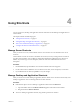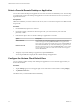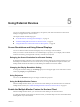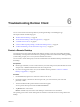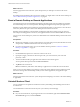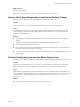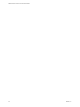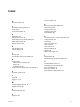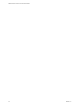User manual
Table Of Contents
Using Shortcuts 4
You can create server, desktop, and application shortcuts and select favorite desktops and applications in
Horizon Client.
This chapter includes the following topics:
n
“Manage Server Shortcuts,” on page 21
n
“Manage Desktop and Application Shortcuts,” on page 21
n
“Select a Favorite Remote Desktop or Application,” on page 22
n
“Congure the Horizon Client Default View,” on page 22
Manage Server Shortcuts
After you connect to a server, Horizon Client creates a server shortcut. You can edit and remove server
shortcuts.
Horizon Client saves the server name or IP address in a shortcut, even if you mistype the server name or
type the wrong IP address. You can delete or change this information by editing the server name or IP
address. If you do not type a server description, the server name or IP address becomes the server
description.
Procedure
1 On the Servers tab, tap and hold the server shortcut until the context menu appears.
2 Use the context menu to delete the server or edit the server name, server description, or user name.
3 If you edited the server shortcut, tap Done to save your changes.
Manage Desktop and Application Shortcuts
After you connect to a remote desktop or application, Horizon Client saves a shortcut for the recently used
desktop or application. You can rearrange and remove these shortcuts.
Procedure
n
Perform these steps to remove a desktop or application shortcut from the Recent tab.
a Tap and hold the shortcut until Remove Shortcut appears at the boom of the window.
b Drag the shortcut to Remove Shortcut.
n
To move a desktop or application shortcut, drag and drop it to the new location.
VMware, Inc.
21