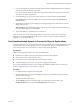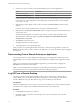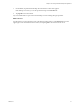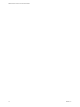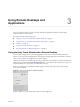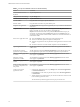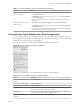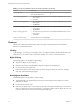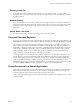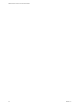User manual
Table Of Contents
Zooming In and Out
As in other apps, use the keyboard and press Ctrl and + to zoom in and Ctrl and - to zoom out. If the
Chrome OS device has a touch screen, you can pinch your ngers apart to zoom out and pinch your ngers
together to zoom in.
Window Resizing
To use the touchpad to resize a window, touch and hold one nger at the corner or side of the window and
drag to resize. If the Chrome OS device has an external mouse, place your cursor on the edge of the window
and drag the border of the window to make it wider or narrower. You cannot resize the window if it is
maximized.
Sound, Music, and Video
If sound is turned on for your device, you can play audio in a remote desktop.
Using the Onscreen Keyboard
You can use an onscreen keyboard in a remote desktop or application. To display the onscreen keyboard, tap
the Keyboard icon in the Unity Touch sidebar. To hide the onscreen keyboard, tap the Keyboard icon again.
The onscreen keyboard includes the PageUp and PageDn navigation keys, function keys, and other keys
that you often use in Windows environments, including Ctrl, Alt, Del, Shift, Win, Caps, Esc, and Del. Use
the Shift key on this keypad when you need to use key combinations that include the Shift key, such as Ctrl
+Shift. To tap a combination of these keys, such as Ctrl+Alt+Shift, rst tap the onscreen Ctrl key. After the
Ctrl key turns blue, tap the onscreen Alt key. After the Alt key turns blue, tap the onscreen Shift key. A
single onscreen key is provided for the key combination Ctrl+Alt+Del.
You can tap the pen icon on the left side of the Ctrl key to display the local input buer. Text that you type
into this text box is not sent to an application until you tap Send. For example, if you open an application
such as Notepad and tap the pen icon, the text that you type does not appear in the Notepad application
until you tap Send. This feature is useful if you have a poor network connection and characters do not
immediately appear when you type them. With this feature, you can quickly type up to 1,000 characters and
then either tap Send or Return to have all 1,000 characters appear at once in the application.
Saving Documents in a Remote Application
With certain remote applications, such as Microsoft Word or WordPad, you can create and save documents.
Where these documents are saved depends on your company's network environment. For example, your
documents might be saved to a home share mounted on your local computer.
Contact your system administrator to nd out where documents created in remote applications are saved in
your environment.
Chapter 3 Using Remote Desktops and Applications
VMware, Inc. 19