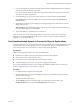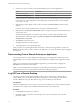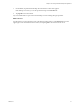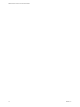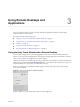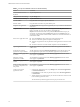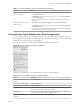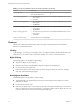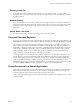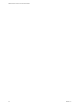User manual
Table Of Contents
Using Remote Desktops and
Applications 3
You can use Horizon Client to connect to remote desktops and applications. Horizon Client includes
additional features to aid navigation.
This chapter includes the following topics:
n
“Using the Unity Touch Sidebar with a Remote Desktop,” on page 15
n
“Using the Unity Touch Sidebar with a Remote Application,” on page 17
n
“Gestures,” on page 18
n
“Using the Onscreen Keyboard,” on page 19
n
“Saving Documents in a Remote Application,” on page 19
Using the Unity Touch Sidebar with a Remote Desktop
You can quickly navigate to a remote desktop application or le from a Unity Touch sidebar. From this
sidebar, you can open les and applications, switch between running applications, and minimize, maximize,
restore, or close windows and applications in a remote desktop.
The Unity Touch feature is available only if a Horizon administrator has enabled it. A Horizon administrator
might have also created a default Favorite Applications list. You see this list only the rst time you log in to
the remote desktop. You can create your own list after you log in.
If the Unity Touch feature is enabled, the sidebar appears on the left side of the window when you rst
access a remote desktop.
Figure 3‑1. Unity Touch Sidebar for a Remote Desktop
From this sidebar, you can perform many actions on a le or application.
VMware, Inc.
15