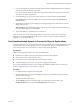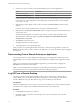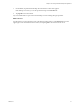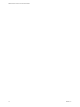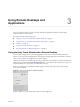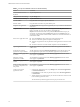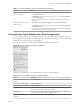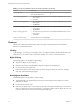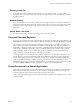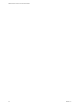User manual
Table Of Contents
4 Connect to the server on which you have unauthenticated access to remote applications.
Option Description
Connect to a new server
Enter the name of a server, enter a description (optional), and tap Connect.
Connect to an existing server
Tap the server shortcut on the Servers tab.
Connections between Horizon Client and servers always use SSL. The default port for SSL connections
is 443. If the server is not congured to use the default port, use the format shown in this example:
view.company.com:1443.
5 When the login window appears, select a user account from the User account drop-down menu, if
required.
If only one user account is available, the user account is automatically selected.
6 (Optional) Select the Always use this account check box to bypass the login window the next time you
connect to the server.
To deselect this seing before you connect to the server the next time, touch and hold the server
shortcut until the context menu appears, tap Edit, tap Forget the saved Unauthenticated Access
account (name), and tap Done.
7 Tap Connect to log in to the server.
The application selection window appears.
8 Tap an application icon to start the application.
After you connect to a remote application for the rst time, a shortcut for the application is saved to the
Recent tab. The next time you want to connect to the application, you can tap the shortcut instead of tapping
the server icon.
Disconnecting From a Remote Desktop or Application
You can disconnect from a remote desktop without logging o, so that applications remain open on the
remote desktop. You can also disconnect from a remote application so that the remote application remains
open.
When you are connected to the remote desktop or application, you can disconnect by tapping the
Disconnect icon in the Unity Touch sidebar.
N A Horizon administrator can congure a remote desktop to automatically log o when it is
disconnected. In that case, any open programs in the remote desktop are stopped.
Log Off From a Remote Desktop
You can log o from a remote desktop operating system, even if you do not have a desktop open in
Horizon Client. If you are currently connected to and logged in to a remote desktop, you can use the
Windows Start menu to log o. After Windows logs you o, the desktop is disconnected.
Prerequisites
Obtain the credentials that you use to log in, such as your Active Directory user name and password, RSA
SecurID user name and passcode, or RADIUS authentication user name and passcode.
Procedure
1 On the Servers tab, tap the server shortcut.
2 If prompted, supply your RSA user name and passcode, your Active Directory user name and
password, or both.
VMware Horizon Client for Chrome OS User Guide
12 VMware, Inc.