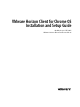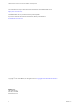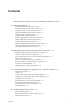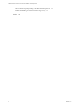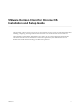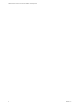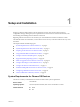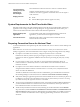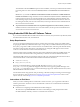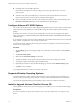Installation and Setup Guide
Table Of Contents
- VMware Horizon Client for Chrome OS Installation and Setup Guide
- Contents
- VMware Horizon Client for Chrome OS Installation and Setup Guide
- Setup and Installation
- System Requirements for Chrome OS Devices
- System Requirements for Real-Time Audio-Video
- Preparing Connection Server for Horizon Client
- Using Embedded RSA SecurID Software Tokens
- Configure Advanced TLS/SSL Options
- Supported Desktop Operating Systems
- Install or Upgrade Horizon Client for Chrome OS
- Configure Decoding for VMware Blast Sessions
- Configure the Horizon Client Default View
- Enable the Multiple Monitor Feature for Horizon Client
- Configuring a Default Connection Server URL
- Horizon Client Data Collected by VMware
- Managing Remote Desktop and Application Connections
- Setting the Certificate Checking Mode in Horizon Client
- Connect to a Remote Desktop or Application
- Use Unauthenticated Access to Connect to Remote Applications
- Manage Server Shortcuts
- Select a Favorite Remote Desktop or Application
- Disconnecting From a Remote Desktop or Application
- Log Off From a Remote Desktop
- Manage Desktop and Application Shortcuts
- Using a Remote Desktop or Application on a Chrome OS Device
- Feature Support Matrix
- Gestures
- Using the Unity Touch Sidebar with a Remote Desktop
- Using the Unity Touch Sidebar with a Remote Application
- Using the Onscreen Keyboard
- Screen Resolutions and Using External Displays
- Using the Real-Time Audio-Video Feature
- Saving Documents in a Remote Application
- Internationalization
- Troubleshooting Horizon Client
- Index
To authenticate when the Domain drop-down menu is hidden, users must provide domain information
by entering their user name in the format domain\username or username@domain in the User name text
box.
I If you enable the Hide server information in client user interface and Hide domain list
in client user interface seings and select two-factor authentication (RSA SecureID or RADIUS) for the
Connection Server instance, do not enforce Windows user name matching. Enforcing Windows user
name matching will prevent users from being able to enter domain information in the user name text
box and login will always fail. For more information, see the topics about two-factor authentication in
the View Administration document.
n
To provide end users unauthenticated access to published applications in Horizon Client, you must
enable this feature in Connection Server. For more information, see the topics about unauthenticated
access in the View Administration document.
Using Embedded RSA SecurID Software Tokens
If you create and distribute RSA SecurID software tokens to end users, they need enter only their PIN, rather
than their PIN and a token code, to authenticate.
Setup Requirements
You can use Compressed Token Format (CTF) or dynamic seed provisioning, which is also called CT-KIP
(Cryptographic Token Key Initialization Protocol), to set up an easy-to-use RSA authentication system. With
this system, you generate a URL to send to end users. To install the token, end users paste this URL directly
into Horizon Client on their client devices. The dialog box for pasting this URL appears when end users
connect to a Connection Server instance with Horizon Client.
After the software token is installed, end users enter a PIN to authenticate. With external RSA tokens, end
users must enter a PIN and the token code generated by a hardware or software authentication token.
The following URL prexes are supported for end users that copy and paste the URL into Horizon Client
when Horizon Client is connected to an RSA-enabled Connection Server instance:
n
viewclient-securid://
n
http://127.0.0.1/securid/
End users can install the token by tapping the URL. Both the viewclient-securid:// and
http://127.0.0.1/securid/ prexes are supported. Not all browsers support hyperlinks that begin with
http://127.0.0.1. Some le browsers, such as the File Manager app on the ASUS Transformer Pad, cannot
link the SDTID le with Horizon Client.
For information about using dynamic seed provisioning or le-based (CTF) provisioning, see the Web page
RSA SecurID Software Token for iPhone Devices at hp://www.rsa.com/node.aspx?id=3652 or RSA SecurID
Software Token for Android at hp://www.rsa.com/node.aspx?id=3832.
Instructions to End Users
When you create a CTFString URL or CT-KIP URL to send to end users, you can generate a URL with or
without a password or activation code. You send this URL to end users in an email that must include the
following information:
n
Instructions for navigating to the Install Software Token dialog box.
Tell end users to tap External Token in the Horizon Client dialog box that prompts them for RSA
SecurID credentials when they connect to a Connection Server instance.
Chapter 1 Setup and Installation
VMware, Inc. 9