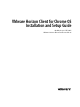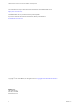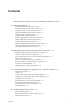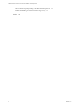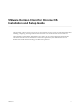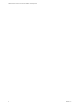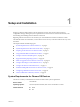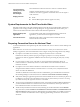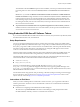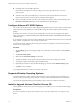Installation and Setup Guide
Table Of Contents
- VMware Horizon Client for Chrome OS Installation and Setup Guide
- Contents
- VMware Horizon Client for Chrome OS Installation and Setup Guide
- Setup and Installation
- System Requirements for Chrome OS Devices
- System Requirements for Real-Time Audio-Video
- Preparing Connection Server for Horizon Client
- Using Embedded RSA SecurID Software Tokens
- Configure Advanced TLS/SSL Options
- Supported Desktop Operating Systems
- Install or Upgrade Horizon Client for Chrome OS
- Configure Decoding for VMware Blast Sessions
- Configure the Horizon Client Default View
- Enable the Multiple Monitor Feature for Horizon Client
- Configuring a Default Connection Server URL
- Horizon Client Data Collected by VMware
- Managing Remote Desktop and Application Connections
- Setting the Certificate Checking Mode in Horizon Client
- Connect to a Remote Desktop or Application
- Use Unauthenticated Access to Connect to Remote Applications
- Manage Server Shortcuts
- Select a Favorite Remote Desktop or Application
- Disconnecting From a Remote Desktop or Application
- Log Off From a Remote Desktop
- Manage Desktop and Application Shortcuts
- Using a Remote Desktop or Application on a Chrome OS Device
- Feature Support Matrix
- Gestures
- Using the Unity Touch Sidebar with a Remote Desktop
- Using the Unity Touch Sidebar with a Remote Application
- Using the Onscreen Keyboard
- Screen Resolutions and Using External Displays
- Using the Real-Time Audio-Video Feature
- Saving Documents in a Remote Application
- Internationalization
- Troubleshooting Horizon Client
- Index
Connection Server,
security server, and
View Agent or
Horizon Agent
Latest maintenance release of Horizon 6 version 6.x and later releases.
VMware recommends that you use a security server or
Unied Access Gateway appliance so that client devices do not require a
VPN connection.
Display protocols
n
PCoIP
n
VMware Blast (requires Horizon Agent 7.0 or later)
System Requirements for Real-Time Audio-Video
Real-Time Audio-Video works with standard audio and video devices and with standard conferencing
applications such as Skype, WebEx, and Google Hangouts. To support Real-Time Audio-Video, your
Horizon environment must meet certain software and hardware requirements.
Remote desktops and
applications
To use Real-Time Audio-Video with published desktops and remote
applications, you must have Horizon Agent 7.0.2 or later.
Client access device
Real-Time Audio Video is supported on all Chromebooks that run
Horizon Client for Chrome OS.
Preparing Connection Server for Horizon Client
A Horizon administrator must perform specic tasks to enable end users to connect to remote desktops and
applications.
Before end users can connect to a Connection Server instance or a security server and access a remote
desktop or application, a Horizon administrator must congure certain pool seings and security seings:
n
If you plan to use Unied Access Gateway, congure Connection Server to work with
Unied Access Gateway. See the Deploying and Conguring Unied Access Gateway document.
Unied Access Gateway appliances fulll the same role that was previously played by only security
servers.
n
If you are using a security server, verify that you are using the latest maintenance releases of
Connection Server 6.x and Security Server 6.x or later releases. For more information, see the View
Installation document.
n
If you plan to use a secure tunnel connection for client devices and if the secure connection is
congured with a DNS host name for Connection Server or a security server, verify that the client
device can resolve this DNS name.
To enable or disable the secure tunnel, in Horizon Administrator, go to the Edit Horizon Connection
Server Seings dialog box and use the check box called Use secure tunnel connection to desktop.
n
Verify that a desktop or application pool has been created and that the user account that you plan to use
is entitled to access the pool. For information, see the Seing Up Virtual Desktops in Horizon 7 or Seing
Up Published Desktops and Applications in Horizon 7 document.
n
To use two-factor authentication with Horizon Client, such as RSA SecurID or RADIUS authentication,
you must enable this feature on Connection Server. For more information, see the topics about two-
factor authentication in the View Administration document.
n
To hide security information in Horizon Client, including server URL information and the Domain
drop-down menu, enable the Hide server information in client user interface and Hide domain list in
client user interface seings in Horizon Administrator. These global seings are available in Horizon 7
version 7.1 and later. For information about conguring global seings, see the View Administration
document.
VMware Horizon Client for Chrome OS Installation and Setup Guide
8 VMware, Inc.