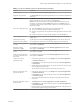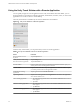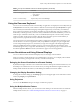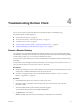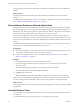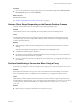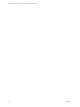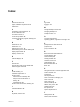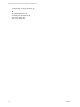Installation and Setup Guide
Table Of Contents
- VMware Horizon Client for Chrome OS Installation and Setup Guide
- Contents
- VMware Horizon Client for Chrome OS Installation and Setup Guide
- Setup and Installation
- System Requirements for Chrome OS Devices
- System Requirements for Real-Time Audio-Video
- Preparing Connection Server for Horizon Client
- Using Embedded RSA SecurID Software Tokens
- Configure Advanced TLS/SSL Options
- Supported Desktop Operating Systems
- Install or Upgrade Horizon Client for Chrome OS
- Configure Decoding for VMware Blast Sessions
- Configure the Horizon Client Default View
- Enable the Multiple Monitor Feature for Horizon Client
- Configuring a Default Connection Server URL
- Horizon Client Data Collected by VMware
- Managing Remote Desktop and Application Connections
- Setting the Certificate Checking Mode in Horizon Client
- Connect to a Remote Desktop or Application
- Use Unauthenticated Access to Connect to Remote Applications
- Manage Server Shortcuts
- Select a Favorite Remote Desktop or Application
- Disconnecting From a Remote Desktop or Application
- Log Off From a Remote Desktop
- Manage Desktop and Application Shortcuts
- Using a Remote Desktop or Application on a Chrome OS Device
- Feature Support Matrix
- Gestures
- Using the Unity Touch Sidebar with a Remote Desktop
- Using the Unity Touch Sidebar with a Remote Application
- Using the Onscreen Keyboard
- Screen Resolutions and Using External Displays
- Using the Real-Time Audio-Video Feature
- Saving Documents in a Remote Application
- Internationalization
- Troubleshooting Horizon Client
- Index
Using the Real-Time Audio-Video Feature
With the Real-Time Audio-Video feature, you can use the client device's built-in cameras and microphones
in a remote desktop. Real-Time Audio-Video is compatible with standard conferencing applications such as
Skype, WebEx, and Google Hangouts.
Real-Time Audio-Video is enabled by default when you install Horizon Client on the client device.
For information about seing up the Real-Time Audio-Video feature on a remote desktop, see the
Conguring Remote Desktop Features in Horizon 7 document.
If the camera is currently being used by another app, it cannot be used by the remote desktop
simultaneously. Also, if the camera is being used by the remote desktop, it cannot be used by the client
device at the same time.
If the client device has both a front and a back camera, you can select which camera to use in the remote
desktop. In the Unity Touch sidebar, tap the (gear) icon, tap Camera, tap Select a camera, and tap
the camera to use. The Camera seing is available only when the camera is started.
Saving Documents in a Remote Application
With certain remote applications, such as Microsoft Word or WordPad, you can create and save documents.
Where these documents are saved depends on your company's network environment. For example, your
documents might be saved to a home share mounted on your local computer.
A Horizon administrator can use the RDS Proles group policy seing called Set Remote Desktop Services
User Home Directory to specify where documents are saved. For more information, see the Conguring
Remote Desktop Features in Horizon 7 document.
Internationalization
Both the user interface and the documentation are available in English, Japanese, French, German,
Simplied Chinese, Traditional Chinese, Korean, and Spanish. You can also input characters for these
languages.
VMware Horizon Client for Chrome OS Installation and Setup Guide
32 VMware, Inc.