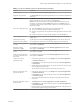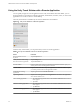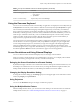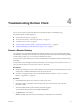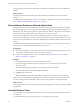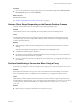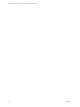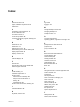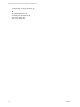Installation and Setup Guide
Table Of Contents
- VMware Horizon Client for Chrome OS Installation and Setup Guide
- Contents
- VMware Horizon Client for Chrome OS Installation and Setup Guide
- Setup and Installation
- System Requirements for Chrome OS Devices
- System Requirements for Real-Time Audio-Video
- Preparing Connection Server for Horizon Client
- Using Embedded RSA SecurID Software Tokens
- Configure Advanced TLS/SSL Options
- Supported Desktop Operating Systems
- Install or Upgrade Horizon Client for Chrome OS
- Configure Decoding for VMware Blast Sessions
- Configure the Horizon Client Default View
- Enable the Multiple Monitor Feature for Horizon Client
- Configuring a Default Connection Server URL
- Horizon Client Data Collected by VMware
- Managing Remote Desktop and Application Connections
- Setting the Certificate Checking Mode in Horizon Client
- Connect to a Remote Desktop or Application
- Use Unauthenticated Access to Connect to Remote Applications
- Manage Server Shortcuts
- Select a Favorite Remote Desktop or Application
- Disconnecting From a Remote Desktop or Application
- Log Off From a Remote Desktop
- Manage Desktop and Application Shortcuts
- Using a Remote Desktop or Application on a Chrome OS Device
- Feature Support Matrix
- Gestures
- Using the Unity Touch Sidebar with a Remote Desktop
- Using the Unity Touch Sidebar with a Remote Application
- Using the Onscreen Keyboard
- Screen Resolutions and Using External Displays
- Using the Real-Time Audio-Video Feature
- Saving Documents in a Remote Application
- Internationalization
- Troubleshooting Horizon Client
- Index
Table 3‑4. Unity Touch Sidebar Actions for a Remote Application (Continued)
Action Procedure
Restore a running application 1 Tap and hold the application name under Current Connection until the context
menu appears.
2 Tap Restore.
Switch to a remote desktop Tap the desktop name under Desktops.
Using the Onscreen Keyboard
You can use an onscreen keyboard in a remote desktop or application. To display the onscreen keyboard, tap
the Keyboard icon in the Unity Touch sidebar. To hide the onscreen keyboard, tap the Keyboard icon again.
The onscreen keyboard includes the PageUp and PageDn navigation keys, function keys, and other keys
that you often use in Windows environments, including Ctrl, Alt, Del, Shift, Win, Caps, Esc, and Del. Use
the Shift key on this keypad when you need to use key combinations that include the Shift key, such as Ctrl
+Shift. To tap a combination of these keys, such as Ctrl+Alt+Shift, rst tap the onscreen Ctrl key. After the
Ctrl key turns blue, tap the onscreen Alt key. After the Alt key turns blue, tap the onscreen Shift key. A
single onscreen key is provided for the key combination Ctrl+Alt+Del.
You can tap the pen icon on the left side of the Ctrl key to display the local input buer. Text that you type
into this text box is not sent to an application until you tap Send. For example, if you open an application
such as Notepad and tap the pen icon, the text that you type does not appear in the Notepad application
until you tap Send. This feature is useful if you have a poor network connection and characters do not
immediately appear when you type them. With this feature, you can quickly type up to 1,000 characters and
then either tap Send or Return to have all 1,000 characters appear at once in the application.
Screen Resolutions and Using External Displays
You can use Horizon Client with external displays and you can change screen resolutions.
When you connect a Chrome OS device to an external display or projector, you can display Horizon Client
in full-screen mode by pressing the full screen key on the device's keyboard.
Enlarging the Screen Resolution for a Remote Desktop
By default, the display resolution is set so that the entire Windows desktop ts inside the client device, and
the desktop icons and task bar icons are a certain size. If you change the default to a higher resolution, the
desktop still ts inside the client device, but the desktop and taskbar icons become smaller.
Changing the Display Resolution Setting
To change the resolution seing, tap the (gear) icon in the upper-right corner of the Horizon Client
window, tap Display, and tap Resolution.
Using Projectors
You can use the Resolution seing to set a larger resolution for projectors.
Using the Multiple Monitor Feature
With the multiple monitor feature, you can extend a remote desktop to one external monitor. To enable the
multiple monitor feature, see “Enable the Multiple Monitor Feature for Horizon Client,” on page 11.
Chapter 3 Using a Remote Desktop or Application on a Chrome OS Device
VMware, Inc. 31