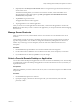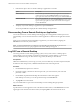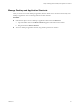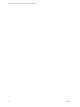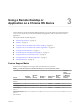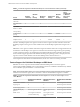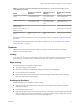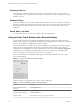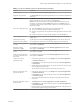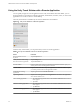Installation and Setup Guide
Table Of Contents
- VMware Horizon Client for Chrome OS Installation and Setup Guide
- Contents
- VMware Horizon Client for Chrome OS Installation and Setup Guide
- Setup and Installation
- System Requirements for Chrome OS Devices
- System Requirements for Real-Time Audio-Video
- Preparing Connection Server for Horizon Client
- Using Embedded RSA SecurID Software Tokens
- Configure Advanced TLS/SSL Options
- Supported Desktop Operating Systems
- Install or Upgrade Horizon Client for Chrome OS
- Configure Decoding for VMware Blast Sessions
- Configure the Horizon Client Default View
- Enable the Multiple Monitor Feature for Horizon Client
- Configuring a Default Connection Server URL
- Horizon Client Data Collected by VMware
- Managing Remote Desktop and Application Connections
- Setting the Certificate Checking Mode in Horizon Client
- Connect to a Remote Desktop or Application
- Use Unauthenticated Access to Connect to Remote Applications
- Manage Server Shortcuts
- Select a Favorite Remote Desktop or Application
- Disconnecting From a Remote Desktop or Application
- Log Off From a Remote Desktop
- Manage Desktop and Application Shortcuts
- Using a Remote Desktop or Application on a Chrome OS Device
- Feature Support Matrix
- Gestures
- Using the Unity Touch Sidebar with a Remote Desktop
- Using the Unity Touch Sidebar with a Remote Application
- Using the Onscreen Keyboard
- Screen Resolutions and Using External Displays
- Using the Real-Time Audio-Video Feature
- Saving Documents in a Remote Application
- Internationalization
- Troubleshooting Horizon Client
- Index
Table 3‑3. Unity Touch Sidebar Actions for a Remote Desktop (Continued)
Action Procedure
Hide the sidebar Drag the sidebar to the left or tap in the desktop area.
Navigate to an application Tap All Programs and navigate to the application just as you would from the Windows
Start menu.
Navigate to a le
Tap My Files to access the User folder, and navigate to the le. My Files includes
folders such as My Pictures, My Documents, and Downloads.
My Files includes the folders in the user prole (%USERPROFILE% directory). If you
relocate the system folder in the %USERPROFILE% directory, the My Files menu can
also display content from the relocated folder, whether it is a local relocated folder or a
network share folder.
Search for an application or le
n
Tap in the Search box and type the name of the application or le.
n
To use voice dictation, tap the microphone on the keyboard.
n
To launch an application or le, tap the name of the application or le in the search
results.
n
To return to the home view of the sidebar, tap the X to close the Search box.
Open an application or le Tap the name of the le or application in the sidebar. The application starts and the
sidebar closes.
Switch between running
applications or open windows
Tap the application name under Running Applications. If more than one le is open
for one application, tap the chevron (>) next to the application to expand the list.
Minimize a running application
or window
Tap and hold the application name under Running Applications until the context
menu appears. Tap Minimize.
Maximize a running
application or window
Tap and hold the application name under Running Applications until the context
menu appears. Tap Maximize.
Close a running application or
window
Tap and hold the application name under Running Applications until the context
menu appears. Tap Close.
Restore a running application
or window to its previous size
and position
Tap and hold the application name under Running Applications until the context
menu appears. Tap Restore.
Create a list of favorite
applications or les
1 Search for the application or le, or tap Manage under the Favorite Applications
or Favorite Documents list.
If the Manage bar is not visible, tap the chevron (>) next to Favorite Applications
or Favorite Files.
2 Tap the check box next to the names of your favorites in the search results or in the
list of available applications or les.
The favorite that you add last appears at the top of your favorites list.
Remove an application or le
from the favorites list
1 Search for the application or le, or tap Manage under the Favorite Applications
or Favorite Dcuments list.
If the Manage bar is not visible, tap the chevron (>) next to Favorite Applications
or Favorite Documents.
2 Tap to remove the check mark next to the name of the application or le in the
favorites list.
Reorder an application or le in
the favorites list
1 Tap Manage under the Favorite Applications or Favorite Documents list.
If the Manage bar is not visible, tap the chevron (>) next to Favorite Applications
or Favorite Documents.
2 In the favorites list, touch and hold the handle on the left side of the application or
le name and drag the favorite up or down the list.
Chapter 3 Using a Remote Desktop or Application on a Chrome OS Device
VMware, Inc. 29