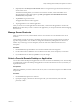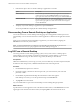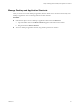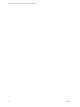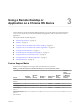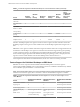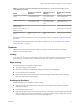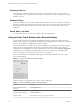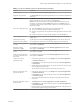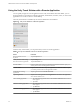Installation and Setup Guide
Table Of Contents
- VMware Horizon Client for Chrome OS Installation and Setup Guide
- Contents
- VMware Horizon Client for Chrome OS Installation and Setup Guide
- Setup and Installation
- System Requirements for Chrome OS Devices
- System Requirements for Real-Time Audio-Video
- Preparing Connection Server for Horizon Client
- Using Embedded RSA SecurID Software Tokens
- Configure Advanced TLS/SSL Options
- Supported Desktop Operating Systems
- Install or Upgrade Horizon Client for Chrome OS
- Configure Decoding for VMware Blast Sessions
- Configure the Horizon Client Default View
- Enable the Multiple Monitor Feature for Horizon Client
- Configuring a Default Connection Server URL
- Horizon Client Data Collected by VMware
- Managing Remote Desktop and Application Connections
- Setting the Certificate Checking Mode in Horizon Client
- Connect to a Remote Desktop or Application
- Use Unauthenticated Access to Connect to Remote Applications
- Manage Server Shortcuts
- Select a Favorite Remote Desktop or Application
- Disconnecting From a Remote Desktop or Application
- Log Off From a Remote Desktop
- Manage Desktop and Application Shortcuts
- Using a Remote Desktop or Application on a Chrome OS Device
- Feature Support Matrix
- Gestures
- Using the Unity Touch Sidebar with a Remote Desktop
- Using the Unity Touch Sidebar with a Remote Application
- Using the Onscreen Keyboard
- Screen Resolutions and Using External Displays
- Using the Real-Time Audio-Video Feature
- Saving Documents in a Remote Application
- Internationalization
- Troubleshooting Horizon Client
- Index
Using a Remote Desktop or
Application on a Chrome OS Device 3
Horizon Client for Chrome OS includes additional features to aid in navigation on Chrome OS devices.
Users can use external devices with remote desktops and applications and save documents in remote
applications.
This chapter includes the following topics:
n
“Feature Support Matrix,” on page 25
n
“Gestures,” on page 27
n
“Using the Unity Touch Sidebar with a Remote Desktop,” on page 28
n
“Using the Unity Touch Sidebar with a Remote Application,” on page 30
n
“Using the Onscreen Keyboard,” on page 31
n
“Screen Resolutions and Using External Displays,” on page 31
n
“Using the Real-Time Audio-Video Feature,” on page 32
n
“Saving Documents in a Remote Application,” on page 32
n
“Internationalization,” on page 32
Feature Support Matrix
Some features are supported on one type of Horizon Client but not on another.
Table 3‑1. Features Supported on Windows Desktops for Chrome OS Horizon Clients
Feature
Windows
10 Desktop
Windows
8.x
Desktop
Windows 7
Desktop
Windows XP
Desktop
Windows
Vista
Desktop
Windows
Server
2008/2012 R2
or Windows
Server 2016
Desktop
RSA SecurID or
RADIUS
X X X Limited Limited X
Single sign-on X X X Limited Limited X
RDP display protocol
PCoIP display
protocol
X X X Limited Limited X
VMware Blast display
protocol
X X X X
USB redirection
VMware, Inc. 25