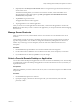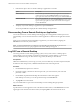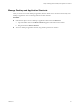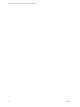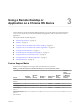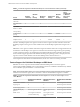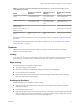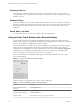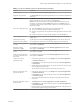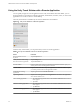Installation and Setup Guide
Table Of Contents
- VMware Horizon Client for Chrome OS Installation and Setup Guide
- Contents
- VMware Horizon Client for Chrome OS Installation and Setup Guide
- Setup and Installation
- System Requirements for Chrome OS Devices
- System Requirements for Real-Time Audio-Video
- Preparing Connection Server for Horizon Client
- Using Embedded RSA SecurID Software Tokens
- Configure Advanced TLS/SSL Options
- Supported Desktop Operating Systems
- Install or Upgrade Horizon Client for Chrome OS
- Configure Decoding for VMware Blast Sessions
- Configure the Horizon Client Default View
- Enable the Multiple Monitor Feature for Horizon Client
- Configuring a Default Connection Server URL
- Horizon Client Data Collected by VMware
- Managing Remote Desktop and Application Connections
- Setting the Certificate Checking Mode in Horizon Client
- Connect to a Remote Desktop or Application
- Use Unauthenticated Access to Connect to Remote Applications
- Manage Server Shortcuts
- Select a Favorite Remote Desktop or Application
- Disconnecting From a Remote Desktop or Application
- Log Off From a Remote Desktop
- Manage Desktop and Application Shortcuts
- Using a Remote Desktop or Application on a Chrome OS Device
- Feature Support Matrix
- Gestures
- Using the Unity Touch Sidebar with a Remote Desktop
- Using the Unity Touch Sidebar with a Remote Application
- Using the Onscreen Keyboard
- Screen Resolutions and Using External Displays
- Using the Real-Time Audio-Video Feature
- Saving Documents in a Remote Application
- Internationalization
- Troubleshooting Horizon Client
- Index
3 Perform these steps to select or deselect a desktop or application as a favorite.
Option Description
Select a favorite
On the All tab, tap and hold the desktop or application name until the
context menu appears and tap Mark as Favorite. A star appears in the
upper right corner of the name and the name appears on the Favorites tab.
Deselect a favorite
On the All or Favorites tab, tap and hold the desktop or application name
until the context menu appears and tap Unmark Favorite. A star no longer
appears in the upper right corner of the name and the name disappears
from the Favorites tab.
4 To display only favorite desktops or applications, tap the Favorites tab.
You can tap the All tab to display all the available desktops and applications.
Disconnecting From a Remote Desktop or Application
You can disconnect from a remote desktop without logging o, so that applications remain open on the
remote desktop. You can also disconnect from a remote application so that the remote application remains
open.
When you are connected to the remote desktop or application, you can disconnect by tapping the
Disconnect icon in the Unity Touch sidebar.
N A Horizon administrator can congure a remote desktop to automatically log o when it is
disconnected. In that case, any open programs in the remote desktop are stopped.
Log Off From a Remote Desktop
You can log o from a remote desktop operating system, even if you do not have a desktop open in
Horizon Client. If you are currently connected to and logged in to a remote desktop, you can use the
Windows Start menu to log o. After Windows logs you o, the desktop is disconnected.
Prerequisites
Obtain the credentials that you use to log in, such as your Active Directory user name and password, RSA
SecurID user name and passcode, or RADIUS authentication user name and passcode.
Procedure
1 On the Servers tab, tap the server shortcut.
2 If prompted, supply your RSA user name and passcode, your Active Directory user name and
password, or both.
3 On the All tab, tap and hold the desktop shortcut until the context menu appears.
If the desktop is a favorite, you can also perform this step on the Favorites tab.
4 Tap Log in the context menu.
Any unsaved les that are open on the remote desktop are closed during the logo operation.
What to do next
Tap the back arrow in the upper-left corner of the Horizon Client window, or the Disconnect icon in the
upper-right corner of the Horizon Client window, and tap Log Out to disconnect from the server.
VMware Horizon Client for Chrome OS Installation and Setup Guide
22 VMware, Inc.