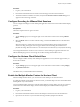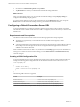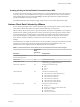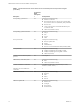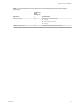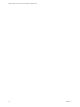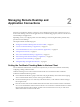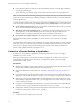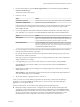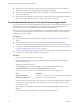Installation and Setup Guide
Table Of Contents
- VMware Horizon Client for Chrome OS Installation and Setup Guide
- Contents
- VMware Horizon Client for Chrome OS Installation and Setup Guide
- Setup and Installation
- System Requirements for Chrome OS Devices
- System Requirements for Real-Time Audio-Video
- Preparing Connection Server for Horizon Client
- Using Embedded RSA SecurID Software Tokens
- Configure Advanced TLS/SSL Options
- Supported Desktop Operating Systems
- Install or Upgrade Horizon Client for Chrome OS
- Configure Decoding for VMware Blast Sessions
- Configure the Horizon Client Default View
- Enable the Multiple Monitor Feature for Horizon Client
- Configuring a Default Connection Server URL
- Horizon Client Data Collected by VMware
- Managing Remote Desktop and Application Connections
- Setting the Certificate Checking Mode in Horizon Client
- Connect to a Remote Desktop or Application
- Use Unauthenticated Access to Connect to Remote Applications
- Manage Server Shortcuts
- Select a Favorite Remote Desktop or Application
- Disconnecting From a Remote Desktop or Application
- Log Off From a Remote Desktop
- Manage Desktop and Application Shortcuts
- Using a Remote Desktop or Application on a Chrome OS Device
- Feature Support Matrix
- Gestures
- Using the Unity Touch Sidebar with a Remote Desktop
- Using the Unity Touch Sidebar with a Remote Application
- Using the Onscreen Keyboard
- Screen Resolutions and Using External Displays
- Using the Real-Time Audio-Video Feature
- Saving Documents in a Remote Application
- Internationalization
- Troubleshooting Horizon Client
- Index
n
Verify that the security certicate for Connection Server is working properly. If it is not, in Horizon
Administrator, you might also see that the agent on desktops is unreachable.
n
Verify that the tags set on the Connection Server instance allow connections from this user. See the View
Administration document.
n
Verify that the user is entitled to access the desktop or application. See the Seing Up Virtual Desktops in
Horizon 7 or Seing Up Published Desktops and Applications in Horizon 7 document.
Use Unauthenticated Access to Connect to Remote Applications
A Horizon administrator can use the Unauthenticated Access feature to create Unauthenticated Access users
and entitle those users to remote applications on a Connection Server instance. Unauthenticated Access
users can log in to the server anonymously to connect to their remote applications.
Before you have end users access a remote application with the Unauthenticated User feature, test that you
can connect to the remote application from a client device. You might need to specify a server and supply
credentials for your user account.
Prerequisites
n
Perform the administrative tasks described in “Preparing Connection Server for Horizon Client,” on
page 8.
n
Set up Unauthenticated Access users on the Connection Server instance. For information, see
"Providing Unauthenticated Access for Published Applications" in the View Administration document.
n
Congure the certicate checking mode for the SSL certicate presented by the server. See “Seing the
Certicate Checking Mode in Horizon Client,” on page 17.
n
If you are accessing remote applications outside of the corporate network, verify that your client device
is set up to use a VPN connection and turn on that connection.
Procedure
1 If a VPN connection is required, turn on the VPN.
2 On the Chrome OS device, tap the Chrome App Launcher icon in the taskbar and tap the Horizon
Client for Chrome OS app.
The Horizon Client window opens.
3 Tap the (gear) icon in the upper-right corner of the Horizon Client window, tap
Unauthenticated access, and select the Unauthenticated access check box.
4 Connect to the server on which you have unauthenticated access to remote applications.
Option Description
Connect to a new server
Enter the name of a server, enter a description (optional), and tap Connect.
Connect to an existing server
Tap the server shortcut on the Servers tab.
Connections between Horizon Client and servers always use SSL. The default port for SSL connections
is 443. If the server is not congured to use the default port, use the format shown in this example:
view.company.com:1443.
5 When the login window appears, select a user account from the User account drop-down menu, if
required.
If only one user account is available, the user account is automatically selected.
VMware Horizon Client for Chrome OS Installation and Setup Guide
20 VMware, Inc.