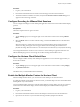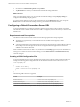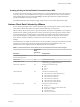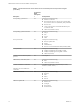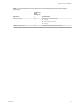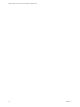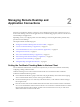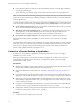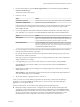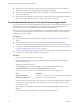Installation and Setup Guide
Table Of Contents
- VMware Horizon Client for Chrome OS Installation and Setup Guide
- Contents
- VMware Horizon Client for Chrome OS Installation and Setup Guide
- Setup and Installation
- System Requirements for Chrome OS Devices
- System Requirements for Real-Time Audio-Video
- Preparing Connection Server for Horizon Client
- Using Embedded RSA SecurID Software Tokens
- Configure Advanced TLS/SSL Options
- Supported Desktop Operating Systems
- Install or Upgrade Horizon Client for Chrome OS
- Configure Decoding for VMware Blast Sessions
- Configure the Horizon Client Default View
- Enable the Multiple Monitor Feature for Horizon Client
- Configuring a Default Connection Server URL
- Horizon Client Data Collected by VMware
- Managing Remote Desktop and Application Connections
- Setting the Certificate Checking Mode in Horizon Client
- Connect to a Remote Desktop or Application
- Use Unauthenticated Access to Connect to Remote Applications
- Manage Server Shortcuts
- Select a Favorite Remote Desktop or Application
- Disconnecting From a Remote Desktop or Application
- Log Off From a Remote Desktop
- Manage Desktop and Application Shortcuts
- Using a Remote Desktop or Application on a Chrome OS Device
- Feature Support Matrix
- Gestures
- Using the Unity Touch Sidebar with a Remote Desktop
- Using the Unity Touch Sidebar with a Remote Application
- Using the Onscreen Keyboard
- Screen Resolutions and Using External Displays
- Using the Real-Time Audio-Video Feature
- Saving Documents in a Remote Application
- Internationalization
- Troubleshooting Horizon Client
- Index
2 On the Chrome OS device, tap the Chrome App Launcher icon in the taskbar and tap the Horizon
Client for Chrome OS app.
The Horizon Client window opens.
3 Connect to a server.
Option Action
Connect to a new server
Enter the name of a server, enter a description (optional), and tap Connect.
Connect to a existing server
Tap the server shortcut on the Servers tab.
Connections between Horizon Client and servers always use SSL. The default port for SSL connections
is 443. If the sever is not congured to use the default port, use the format shown in this example:
view.company.com:1443.
4 If you are prompted for RSA SecurID credentials or RADIUS authentication credentials, either type
your credentials or, if you plan to use an embedded RSA SecurID token, install an embedded token.
Option Action
Existing token
If you use a hardware authentication token or software authentication
token on a smart phone, enter your user name and passcode. The passcode
might include both a PIN and the generated number on the token.
Install software token
Tap External Token. In the Install Software Token dialog box, paste the CT-
KIP URL or CTFString URL that your administrator sent to you in email. If
the URL contains an activation code, you do not need to enter anything in
the Password or Activation Code text box.
5 If you are prompted a second time for RSA SecurID credentials or RADIUS authentication credentials,
enter the next generated number on the token.
Do not enter your PIN and do not enter the same generated number entered previously. If necessary,
wait until a new number is generated.
If this step is required, it is required only when you mistype the rst passcode or when conguration
seings in the RSA server change.
6 In the login dialog box, type your user name and password, select a domain, and tap Connect.
If the Domain drop-down menu is hidden, you must type the user name as username@domain or
domain\username.
7 (Optional) Tap the display protocol seings icon in the upper-right corner of the screen to select the
display protocol to use.
VMware Blast provides beer baery life and is the best protocol for high-end 3D and mobile device
users. The default display protocol is PCoIP.
8 Tap a remote desktop or application icon to connect to it.
After you connect to a remote desktop or application for the rst time, a shortcut for the desktop or
application is saved to the Recent tab. The next time you want to connect to the remote desktop or
application, you can tap this shortcut.
If Horizon Client cannot connect to the remote desktop, perform the following tasks:
n
Determine whether Connection Server is congured not to use SSL. Horizon Client requires SSL
connections. Check whether the global seing in Horizon Administrator for the Use SSL for client
connections check box is deselected. If so, you must either select the check box, so that SSL is used, or
set up your environment so that clients can connect to an HTTPS enabled load balancer or other
intermediate device that is congured to make an HTTP connection to Connection Server.
Chapter 2 Managing Remote Desktop and Application Connections
VMware, Inc. 19