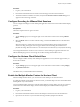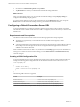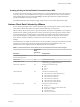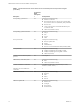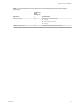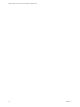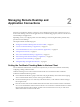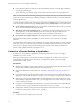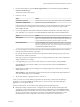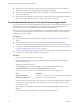Installation and Setup Guide
Table Of Contents
- VMware Horizon Client for Chrome OS Installation and Setup Guide
- Contents
- VMware Horizon Client for Chrome OS Installation and Setup Guide
- Setup and Installation
- System Requirements for Chrome OS Devices
- System Requirements for Real-Time Audio-Video
- Preparing Connection Server for Horizon Client
- Using Embedded RSA SecurID Software Tokens
- Configure Advanced TLS/SSL Options
- Supported Desktop Operating Systems
- Install or Upgrade Horizon Client for Chrome OS
- Configure Decoding for VMware Blast Sessions
- Configure the Horizon Client Default View
- Enable the Multiple Monitor Feature for Horizon Client
- Configuring a Default Connection Server URL
- Horizon Client Data Collected by VMware
- Managing Remote Desktop and Application Connections
- Setting the Certificate Checking Mode in Horizon Client
- Connect to a Remote Desktop or Application
- Use Unauthenticated Access to Connect to Remote Applications
- Manage Server Shortcuts
- Select a Favorite Remote Desktop or Application
- Disconnecting From a Remote Desktop or Application
- Log Off From a Remote Desktop
- Manage Desktop and Application Shortcuts
- Using a Remote Desktop or Application on a Chrome OS Device
- Feature Support Matrix
- Gestures
- Using the Unity Touch Sidebar with a Remote Desktop
- Using the Unity Touch Sidebar with a Remote Application
- Using the Onscreen Keyboard
- Screen Resolutions and Using External Displays
- Using the Real-Time Audio-Video Feature
- Saving Documents in a Remote Application
- Internationalization
- Troubleshooting Horizon Client
- Index
Table 1‑1. Data Collected from Horizon Clients for the Customer Experience Improvement Program
(Continued)
Description
Is This Field
Made
Anonymous
? Example Value
USB device family No Examples include the following:
n
Security
n
Human Interface Device
n
Imaging
USB device usage count No (Number of times the device was shared)
Chapter 1 Setup and Installation
VMware, Inc. 15